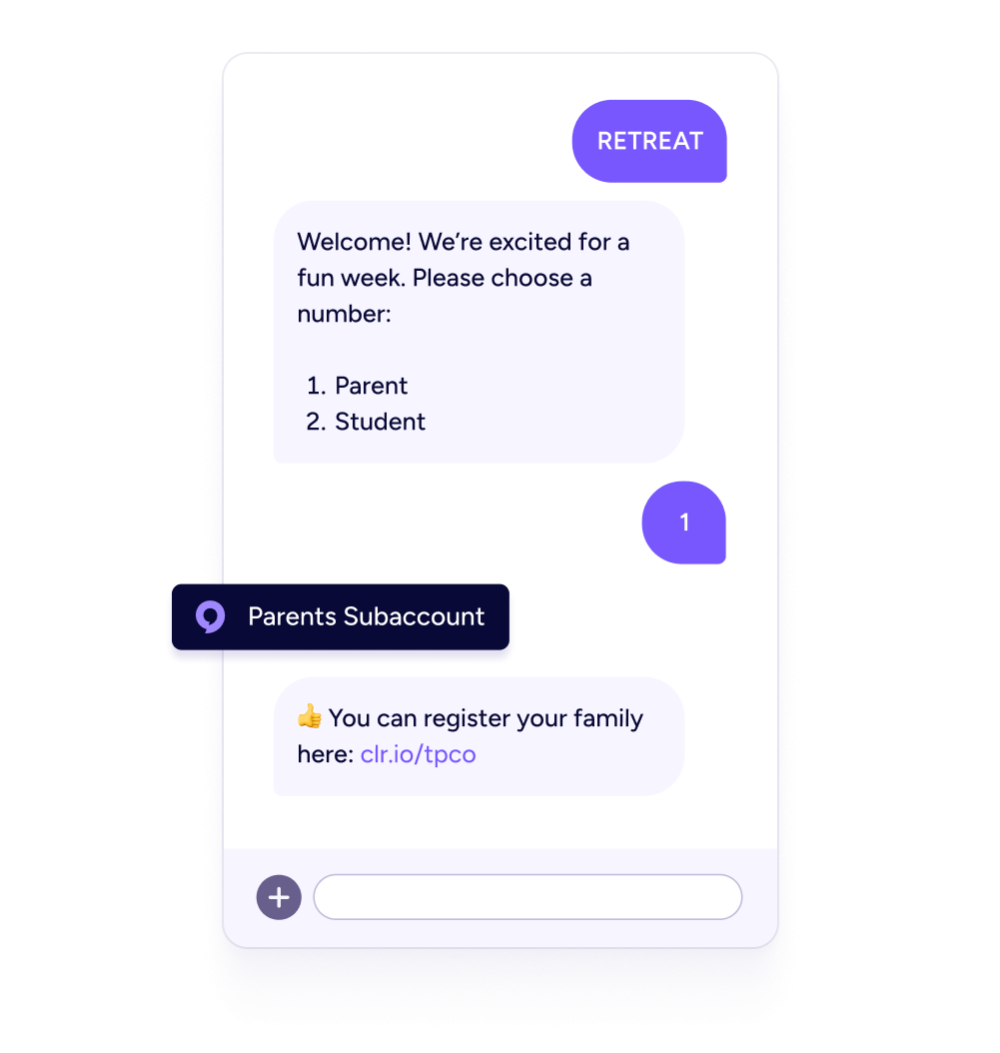Automated Workflows
Create workflows to follow up with visitors, educate new volunteers, send daily devotionals, ask for prayer requests, and more. Let people join via a text-to-join keyword or signup form, then schedule a series of messages over time with branches based on their interactions.
Schedule follow-up texts
When someone is added to a workflow, they receive a series of texts on a set schedule over a period of minutes, hours, days, or weeks. You can specify the exact time and/or day of the week for each text, and you can see how many people are waiting at each workflow step.
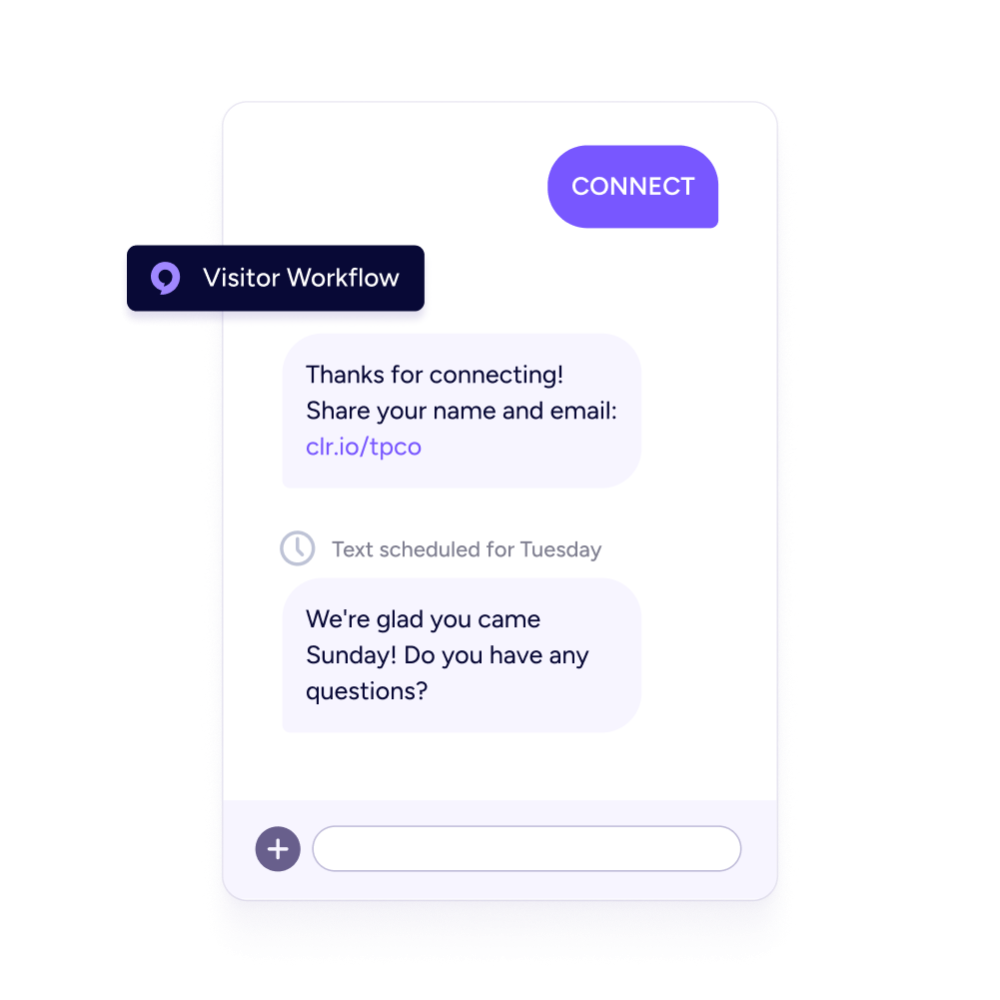
Trigger workflows automatically
When someone uses a keyword, add them to a workflow automatically to receive follow-up texts.
Workflows can be tied to lists, so if someone joins a list (e.g. from a signup form) they'll be added to a workflow.
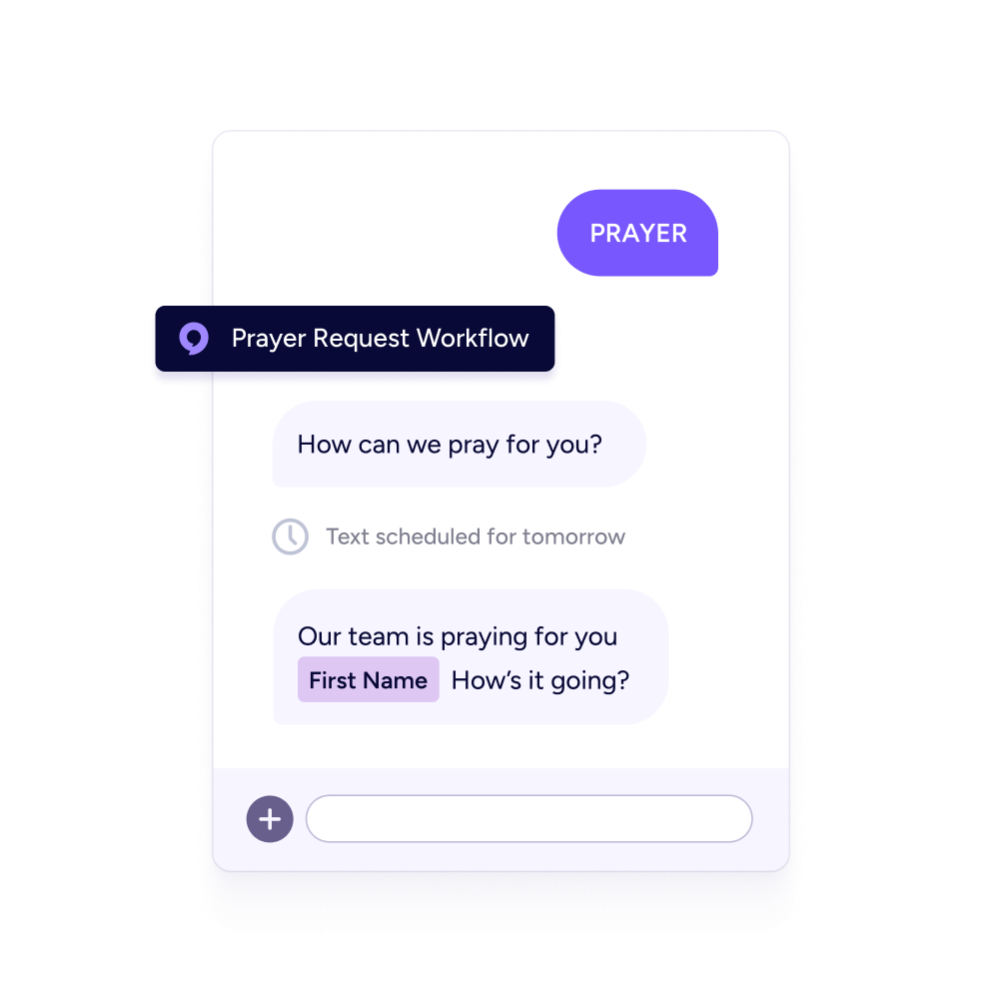
Create conditional texts with branches
Within your workflow, send targeted texts, add people to different lists, and transfer people to other workflows or subaccounts based on conditions such as 'missing name' or 'primary campus'.
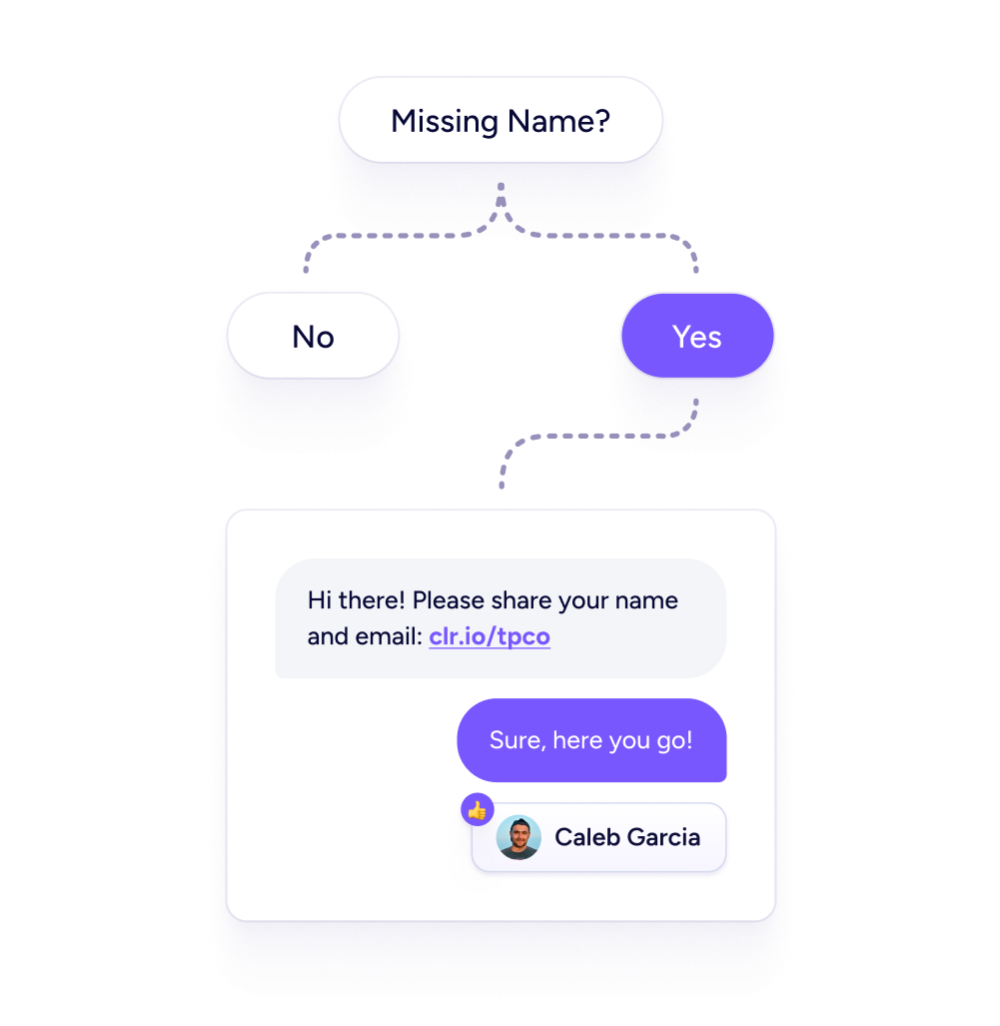
Give people a choice with workflow menus
Within your workflow, send a menu of options. When someone responds with a selection, you can send a follow-up text, add them to a list, or transfer them to a different subaccount or workflow.
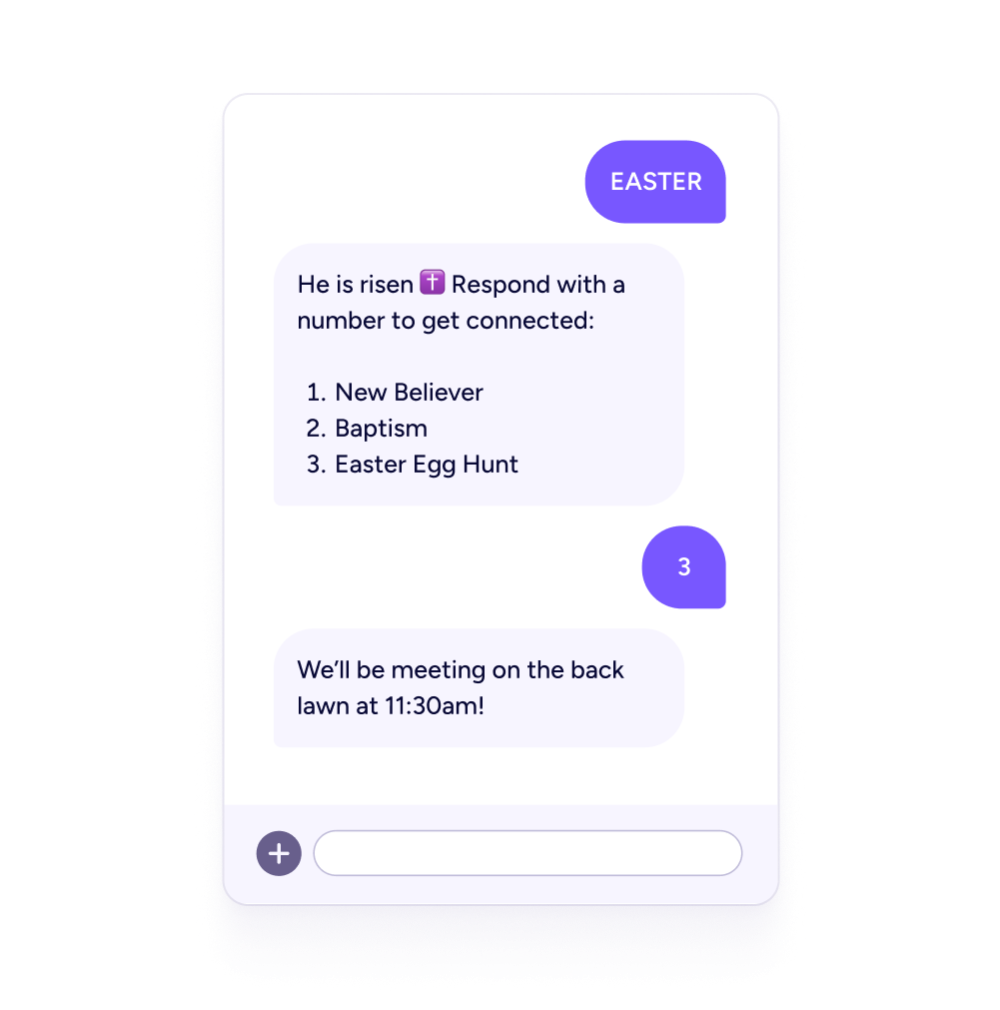
Link multiple workflows together
People can move from one workflow to another. For example, someone texts a guest keyword on Sunday and receives a series of auto-responses welcoming them. They could then be transferred to a first-time guest workflow with weekly follow-up texts.
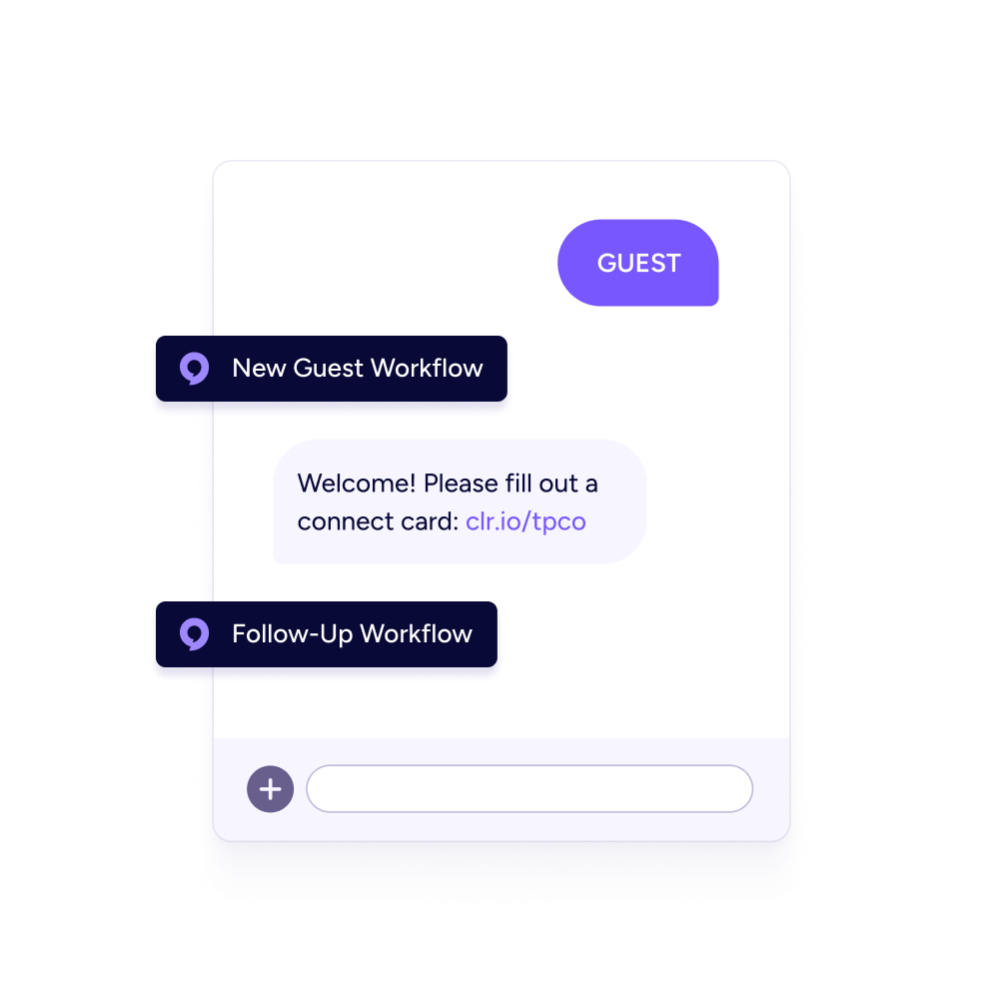
Transfer people to a subaccount
If you use subaccounts to separate ministries, it may be helpful to have someone join a list in your main account (e.g. a first-time guest list) and then transfer them to a subaccount (e.g. for a specific campus) for follow-up.