New Feature: Smart Keywords

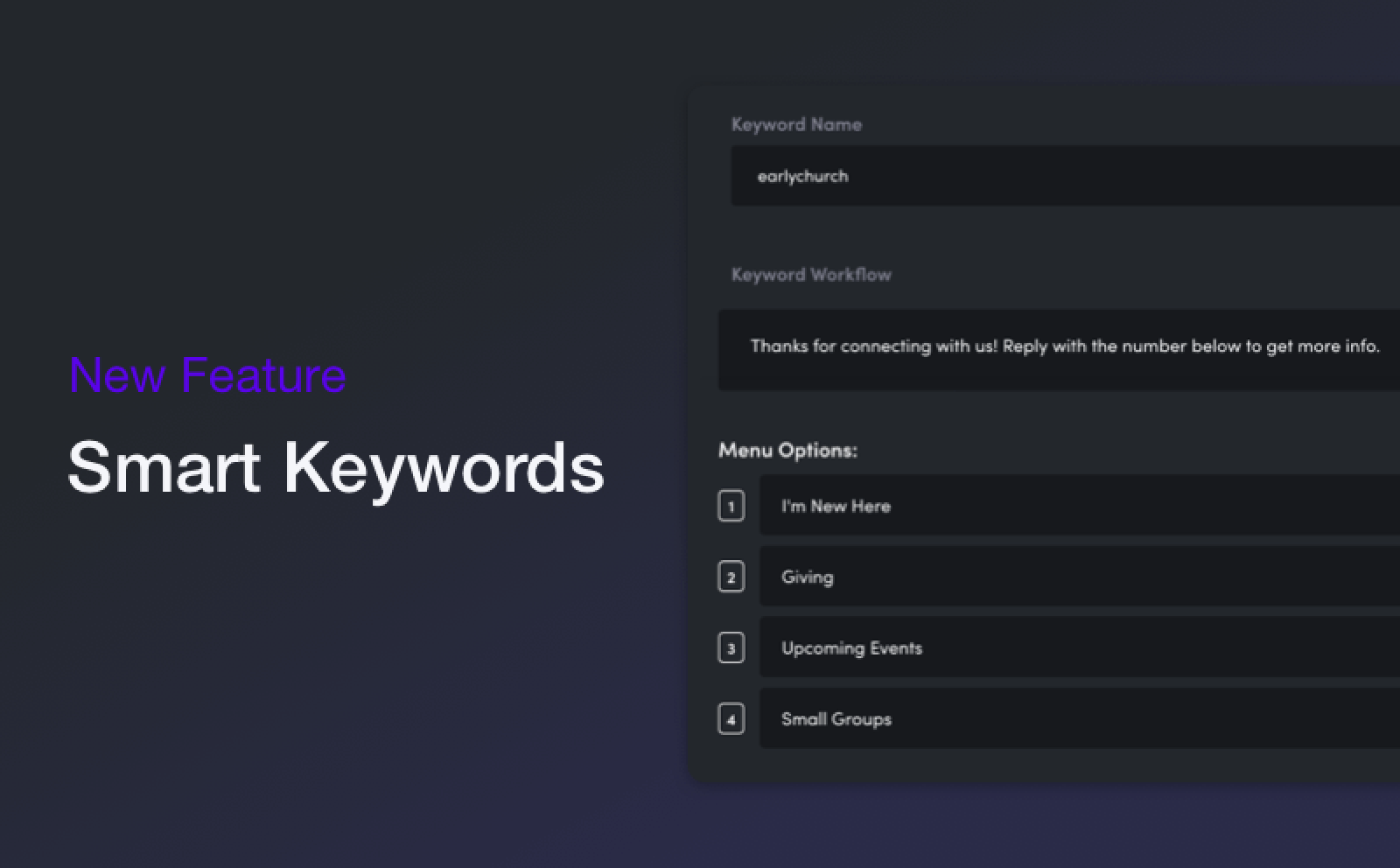
Hasn’t Clearstream always had keywords? Yes, we have – but never like this. Last month, we released Branches, transfer to workflow, and transfer to subaccount. This month, the rest of the party has arrived – Send Menu and Branch based on Planning Center Campus. Collectively, we’re calling this suite of features Smart Keywords. Smart Keywords let all guests and members use the same keyword regardless of what info they need or which campus they attend. Using conditions and menus you can create one keyword for everyone, but route each person to a different endpoint (unique information, links, workflows, subaccounts).
Smart Keywords Video Walkthrough
Common ways to use a Smart Keyword
Sunday Morning Resources: Simplify Sunday mornings by creating one call to action during service that includes everything your guests and members are looking for. Rather than using several Keywords, use one easy Keyword: "Text GRACE to 97000 if you're new here, to give online, get baptism information, or volunteer with us". Once they text GRACE they receive a list of options to choose from and are routed according to their choice.
Multi-Campus Church: Use the same Keyword across all campuses and then route people to a unique Subaccount so each campus can connect with their people. People can choose from a list of campuses, or if you use Planning Center you can automatically route them based on their Campus ID.
Collecting Information - Create a unique path for people with missing information. Automatically send a digital connect card to collect their info, but only send it to people who haven't already submitted it.
These are just a few ideas for how Smart Keywords can be used, but the options really are endless. Here is a brief overview of the 5 new features that make this possible.
Send Menu
Remember the "Choose Your Own Adventure books" from childhood? The Send Menu step is a lot like that (minus the unicorns). Let your Subscribers choose which ministry, campus, or information they’re interested in. Subscribers respond with their selection, and then enter a specific path which has unique texts and actions.
Branches
Use a branch to split your Workflow based on your own custom conditions, such as Missing First Name or Second Time Using Keyword. Each branch has its own steps which allows you to send Subscribers targeted texts, add people to unique lists, and even send them to different Workflows or Subaccounts.
Transfer to a subaccount
Transfer to subaccount lets you create a keyword in your master account and then route people into different subaccounts based on conditions or their choice. You can even add them to an automated workflow within that subaccount.
Transfer to a workflow
If you've previously created an Automated Workflow, you can now easily send people to that Workflow using the transfer to workflow step. Rather than recreating your workflow, you can simply transfer them to your existing workflow.
Planning Center Campus
Create one Keyword to use across all campuses. Automatically route each Subscriber to the right campus based on their campus ID in Planning Center. Send campus-specific information and even route them into a campus-specific Subaccount so each campus pastor can personally connect with their people.
In closing
Our hope is that using a single keyword will streamline your church communication and create the easiest way for your congregation to find the info they need. If you’d like any help implementing these steps feel free to reach out to our Customer Success Team! We’d love to hear from you and help you set up a Smart Keyword for your exact needs.