How to Use Texting During Online Services

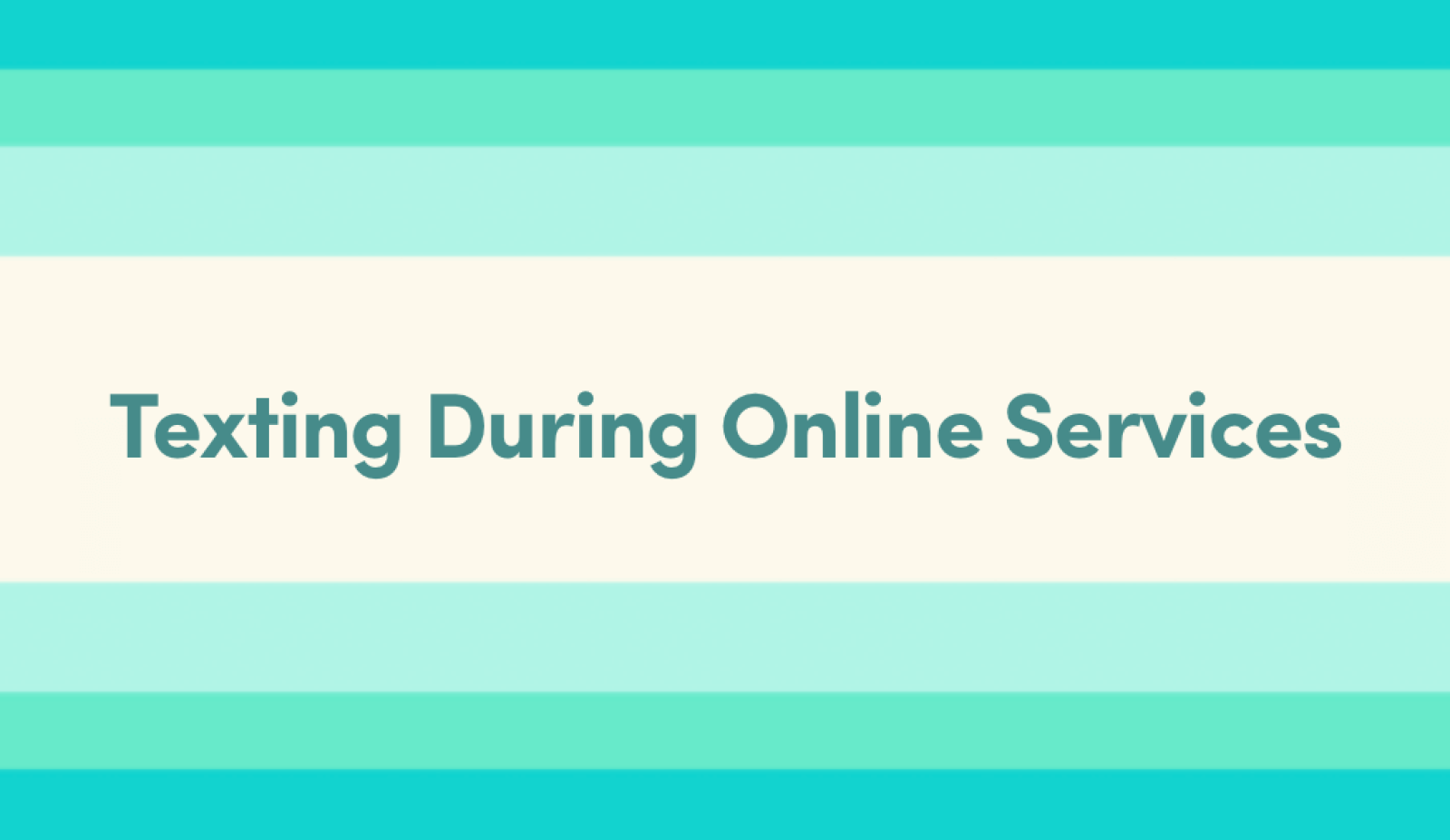
As more people move towards a digital-first lifestyle, more churches have started to offer online services. Churches often use livestream, YouTube, or Facebook Live as a way to do church online. Recently, due to COVID-19, most churches are following suit. A clear challenge to doing church online is making personal connections with people – be it members or new first-time guests.
Texting is a practical way to connect with your community when doing church online. In this post, we're going to look at some ways to follow-up with guests, send out online service reminders, receive salvation decisions, and encourage prayer - all through texting.
See how Olive Baptist Church, a church of ~10k members, is using texting to create a better online service experience:
Follow up with guests
Whether someone’s tuning into your livestream for the first time or they are a regular online attendee, giving people the opportunity to text in to connect with your team offers that personal interaction that we all need. You can do this by setting up a keyword that guests can text into during your online service. Once they text in you can collect their name and email, send automated follow messages inviting them to watch next week’s sermon, and engage with them in a one-on-one texting conversation.
How to set up a text-to-join keyword for guests during an online service or livestream:
Login to Clearstream, and go to Keywords on your left menu.
Create a new keyword for guests to text into. Tip - keep it short and easy to read.
Add the step "Collect Name & Email" and add a text to encourage them to share their information. Example - "Thanks for joining us online today! We'd love to connect with you. Please take a moment to tell us about yourself."
Encourage your guests to get connected and learn more about your church. Perhaps you have an online series about how to develop a deeper relationship with Jesus. Example - "Find more purpose and grow in your faith with our library of online media."
Send out a follow-up text to remind them to join your next online service. Example - "Tune-in tomorrow at 9:30am or 11am to catch this week’s live sermon with Pastor."
There are various ways to connect with your guests and send them helpful information. Get creative with your guest follow-up, but always remember to keep it brief. Think about what kind of text messages you would like to receive as a guest.
Guest follow-up is the first step to create an even more memorable experience with the Gospel through your church online.
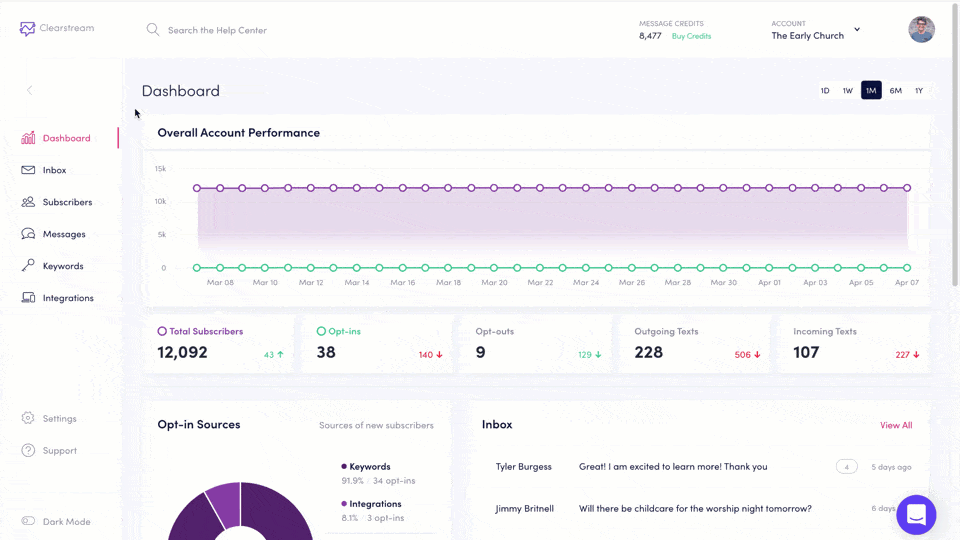
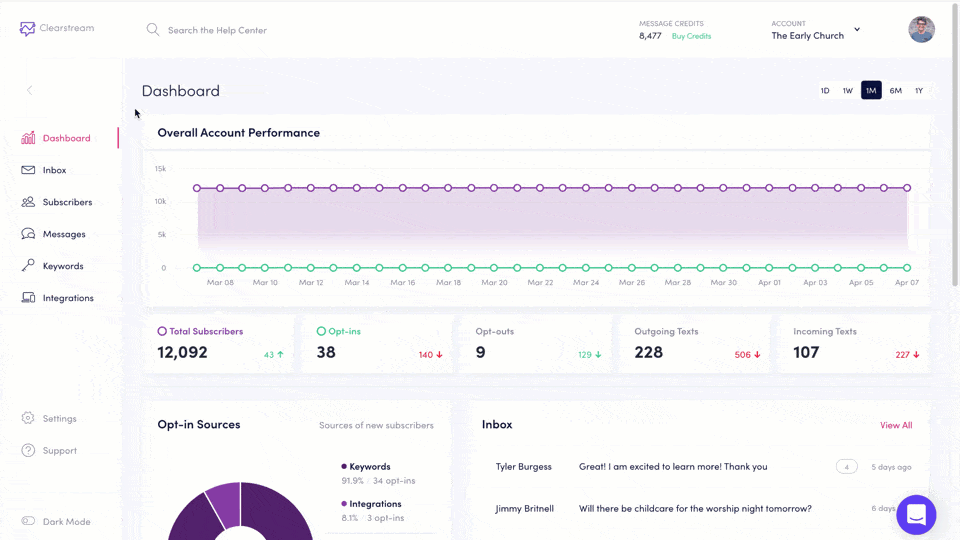
Send out online service text reminders
Keep members and guests up to date concerning all of your online services and events. Quickly send out mass text reminders to your entire church, small groups, or just a few people.
You can follow these steps to send out an online service reminder:
Go to the Messages page and click Create Message.
Type out your message: "The Early Church: Tune in tomorrow at 9:30am or 11am cst to catch this week’s live sermon with Pastor."
Select the List or individuals you would like to send the message to.
Select Send Now or Schedule for Later.
Click Preview Message and make sure all the information is correct, then click Send.
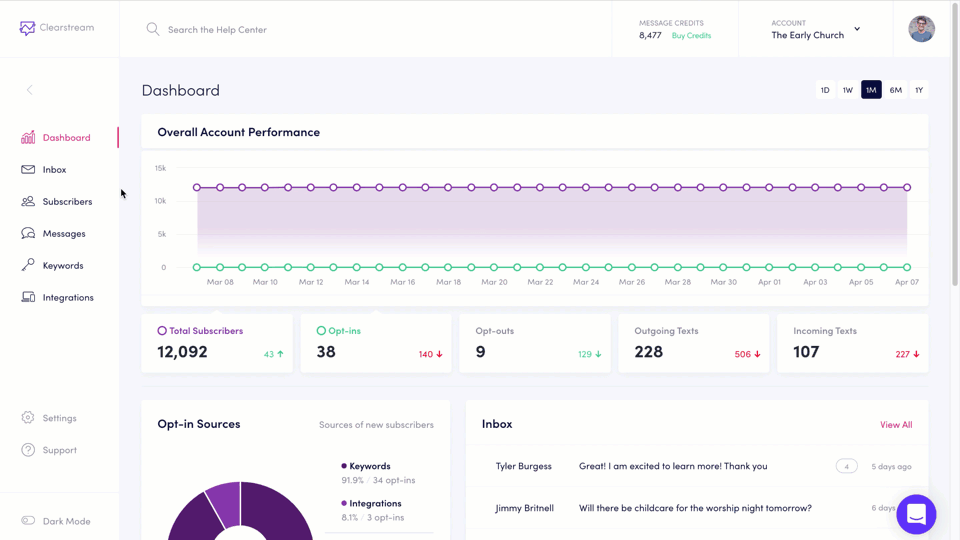
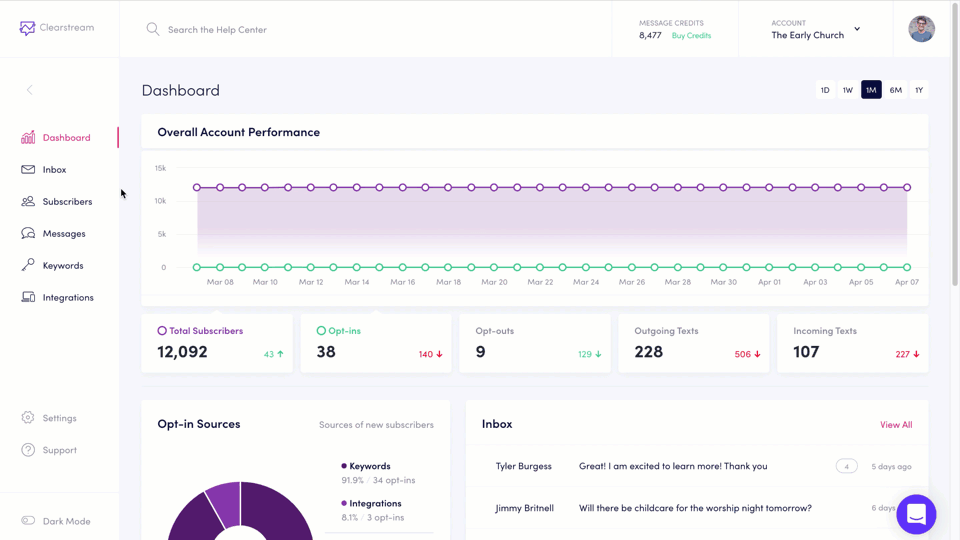
Allow online attendees to text in "Salvation."
Just like creating a keyword for guests to text, you can create a keyword for people that have made salvation decisions. This can be an automated keyword workflow where you send them text messages and resources to guide them in their faith journey. Another option is to receive text messages directly inside your Clearstream inbox and interact with them one-on-one.
How to set up a keyword for online attendees to text in salvation decisions during an online service or livestream:
Go to Keywords and create a unique Keyword for guests to text into.
Add the step Collect Name & Email, then add a message to be included with the form. Example - "We are so excited that you have decided to follow Jesus. Please tell us about yourself:"
Encourage new believers to get connected and learn more about their decision to follow Christ. Perhaps you have an online class about how to develop a deeper relationship with Christ or a sermon series for new believers. "We have an online next steps class to get connected and dive deeper into your faith in Jesus Christ."
Send out a reminder to encourage new believers to tune in the following week to catch your service online once again. Example - "We are so encouraged by your decision to follow Jesus. Tune in to this week’s live stream with Pastor at 9:30am or 11am cst."
There are various ways to connect with new believers and send them helpful information. Get creative with your follow-up, but always remember to keep it brief. Think about what kind of text messages and resources you would like to receive as a new believer.
Encourage online service attendees to text in
Another great way to connect is by inviting people to text in their prayer requests. This is one of the most fulfilling ways that we see Clearstream being used by churches. You can post your phone number on your website, announce it during a sermon, or place it below your livestream to allow people to directly text their prayer requests to your inbox.
If you have yet to create a long code in your account to capture prayer requests you can take the following steps:
Go to Settings > Long code > Create Long code.
Filter by your area code and select an easy to text 10-digit number.
You’re now ready to post that number on your website and announce it during your next online service.
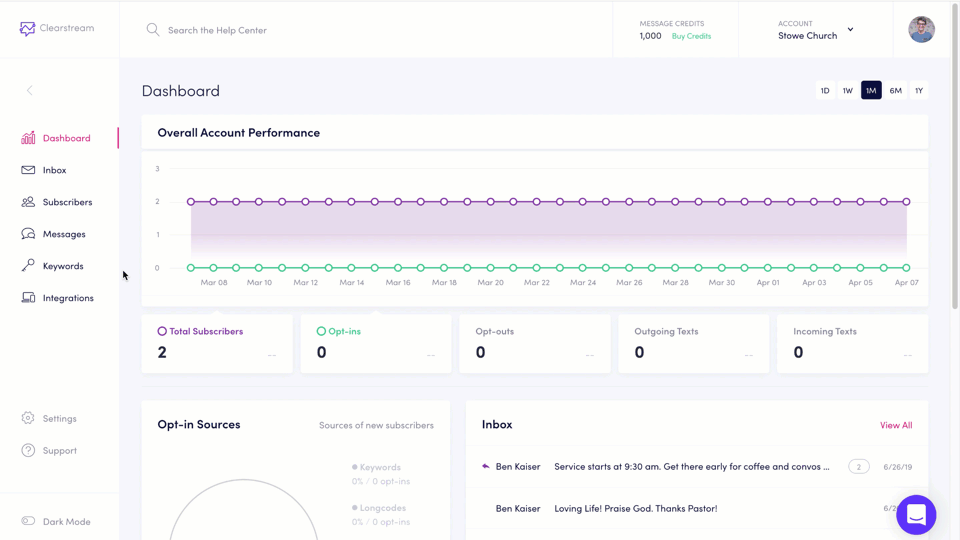
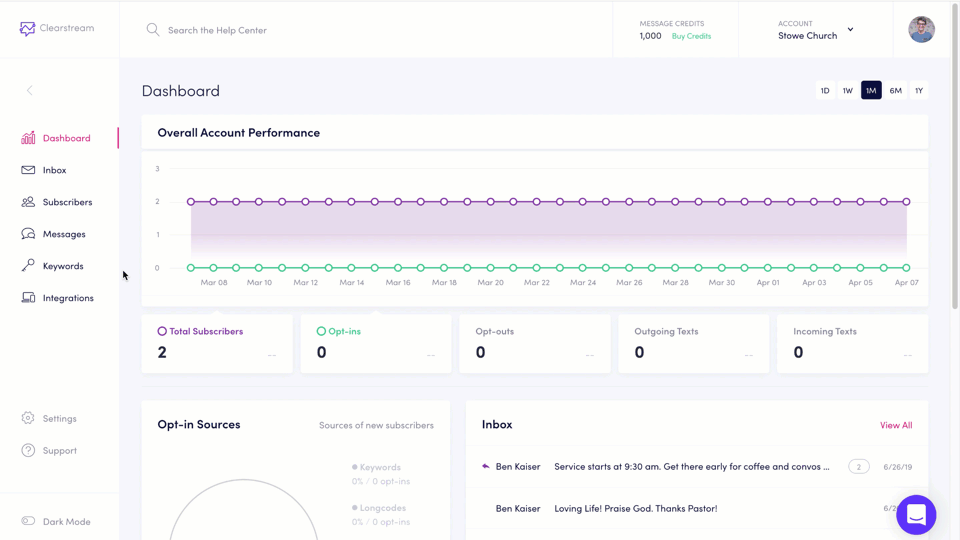
Hopefully, this helps to give you ideas on how to better connect with your people and visitors when doing church online. Have questions or want to talk to someone about how to implement texting in your church? Reach out through live chat on our website or email. We’re here to help.