Connect with your visitors
First-time guests can text a keyword to fill out your connect card with their first name, last name, and email — we'll automatically record their number when they text in. The form is short and easy for your visitors to fill out, so you can follow up with them later.
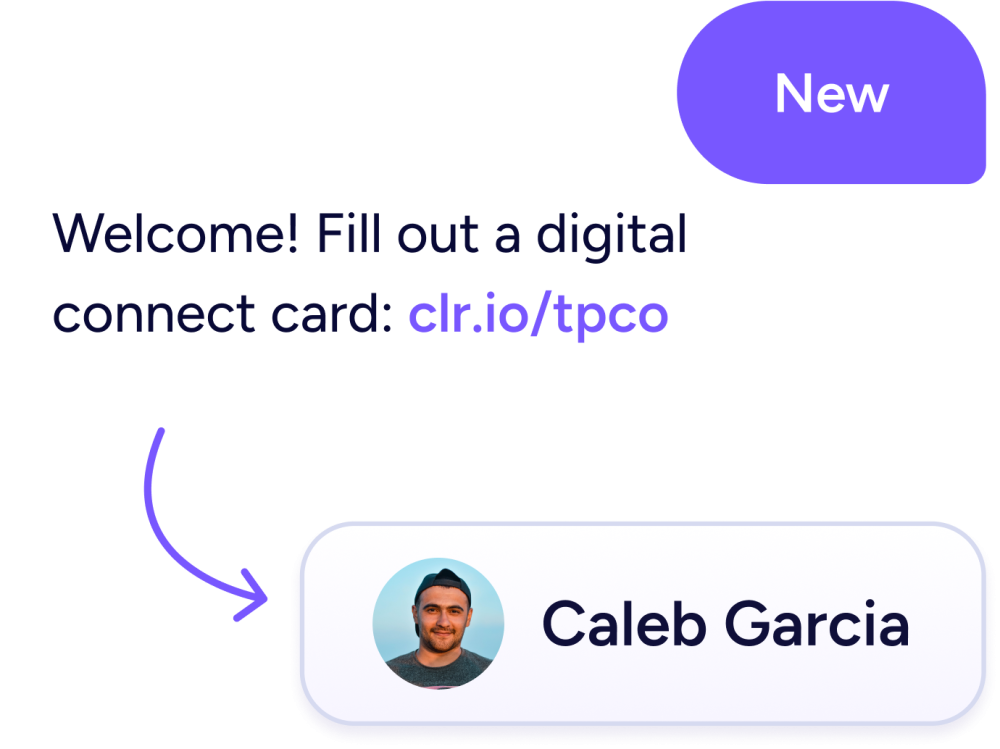
Add contacts instantly
Tired of entering people's info by hand? We'll automatically create a new subscriber profile with the name, number, and email they submitted — so you never have to do it manually again. Unless you want to, of course. 😉
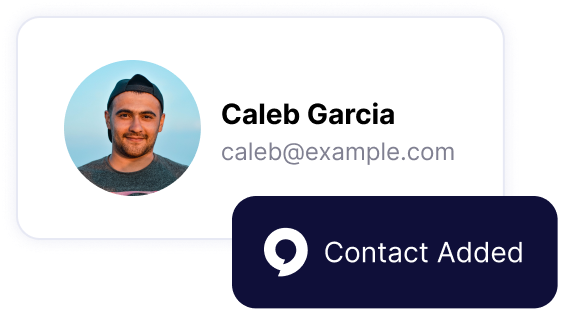
Send new info to your ChMS
Does your church use Planning Center, Rock, CCB, or Breeze? When someone fills out a connect card, you can automatically push their info to your church management software and create a new profile. If they already exist, we'll sync their info with their existing profile to prevent duplicates.
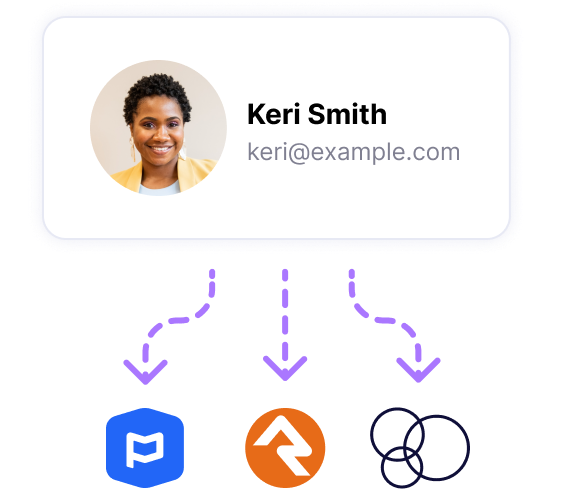
Frequently Asked Questions
You'll need to create a keyword workflow for visitors to text. Then, you can add your digital connect card with the Connect Name & Email step. It's created for you automatically and asks for their first name, last name, and email (optional).
We're integrated with Planning Center, Rock RMS, CCB/PushPay, and Breeze. Here's how it works when someone fills out the digital connect card in Clearstream:
Planning Center: Auto-create a new Person and optionally add them to a Planning Center Workflow.
Rock RMS: Create a new person and optionally add them to a Rock Group, Communication List, and/or Rock Workflow.
CCB/PushPay: Automatically create a new profile and optionally add them to a CCB Group and/or Process Queue.
Breeze: Auto-create a new person and optionally add a tag to your contact.
We'll look up the person's phone number in real time to see if it already exists in Clearstream. If it does, we'll update their data with the most recent changes. If you're integrated with a ChMS, we consider that database as the source of truth. Anything you update in Clearstream will ultimately revert back to reflect your ChMS.
Yep! We recommend creating a list containing all of your unknown numbers and tying it to an automated workflow. Within your workflow, add the Collect Name & Email step that automatically sends your connect card.