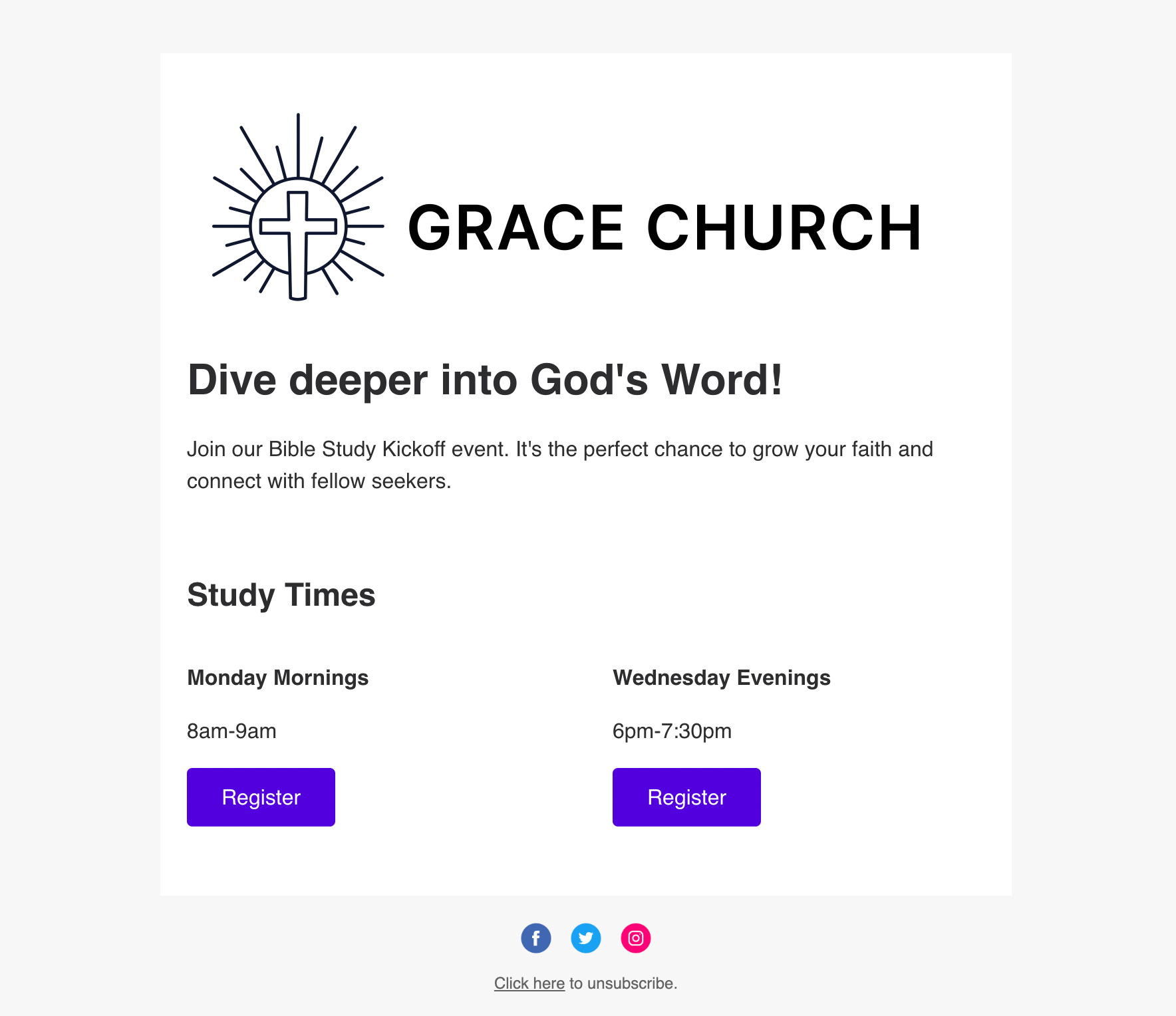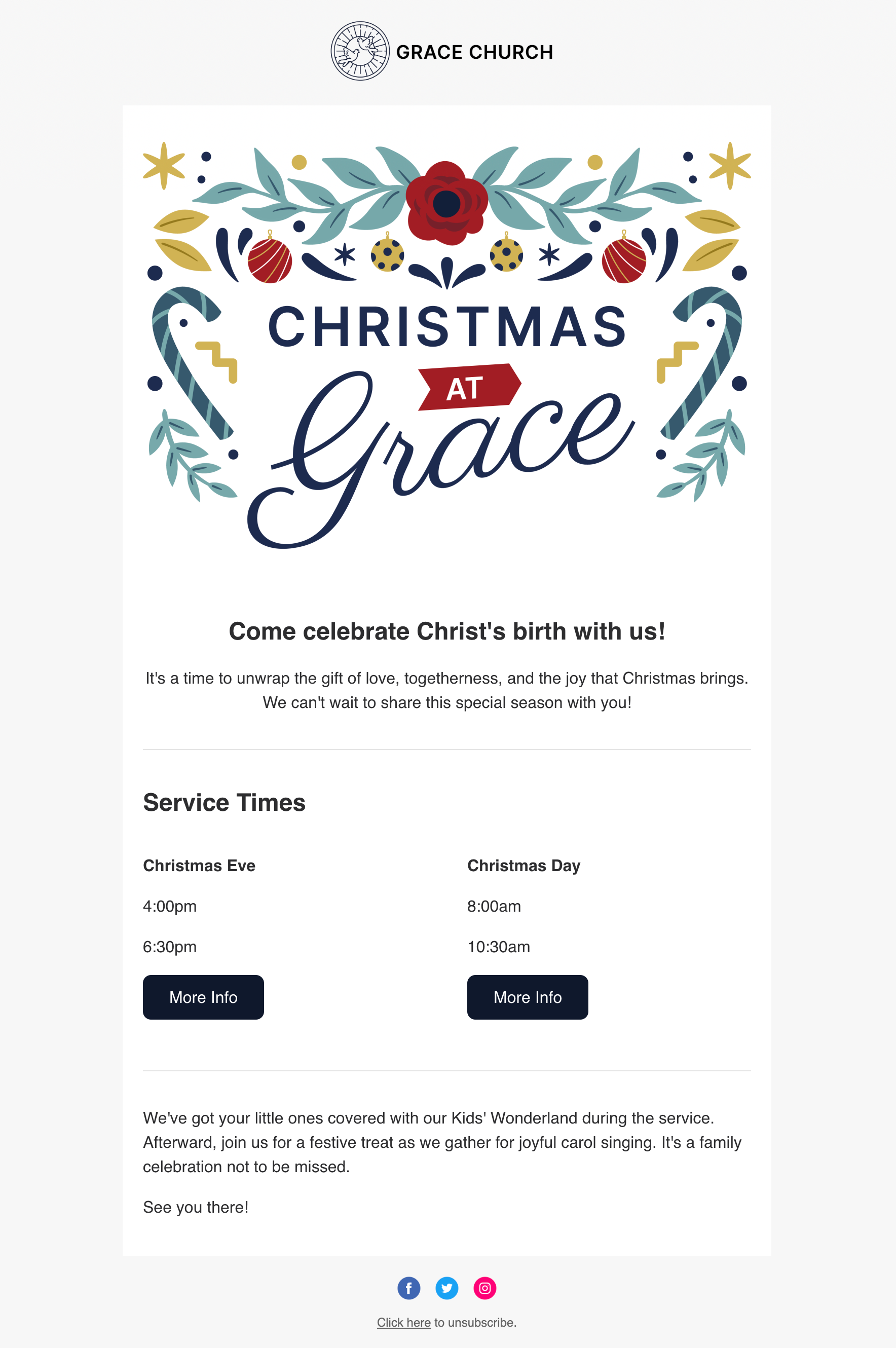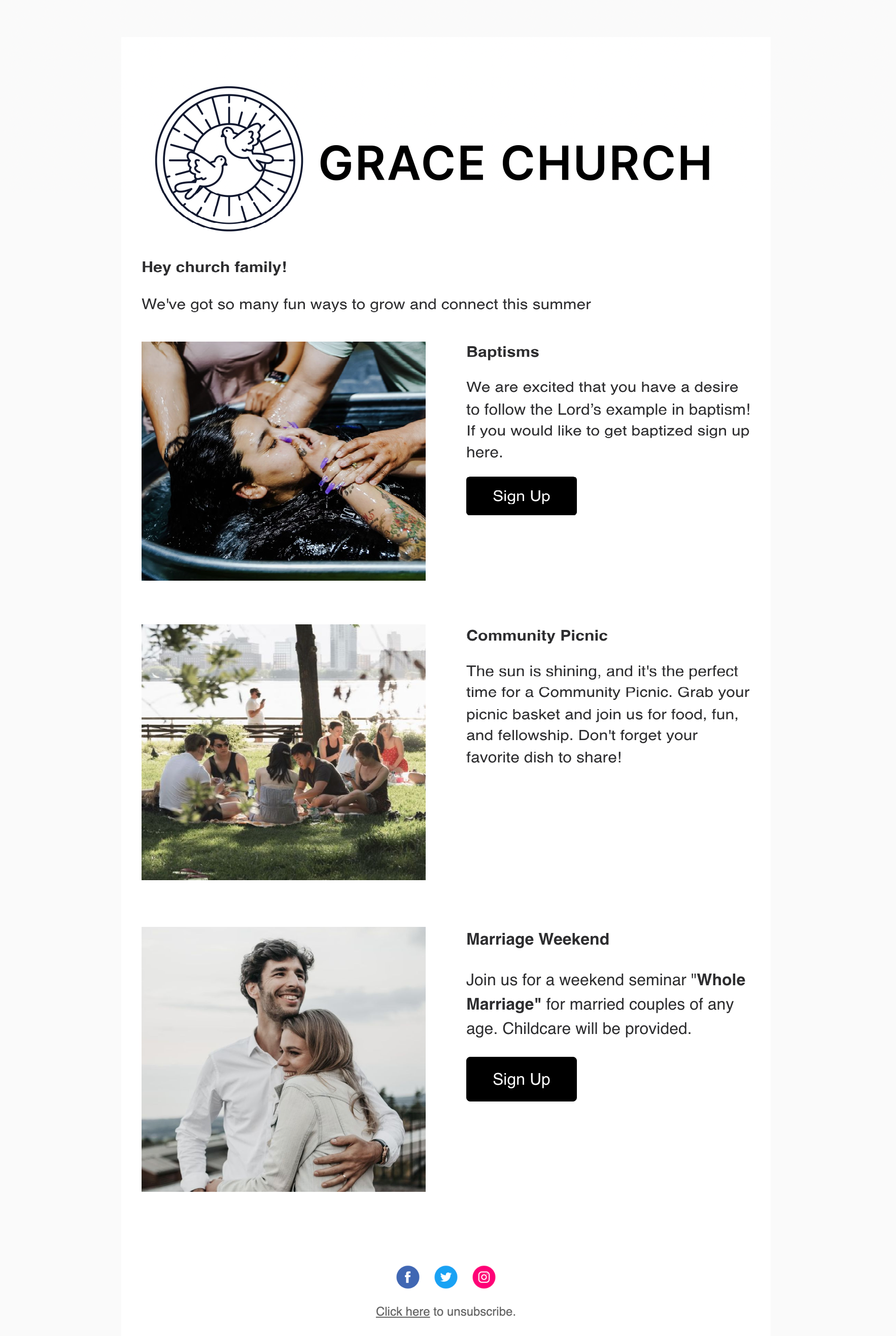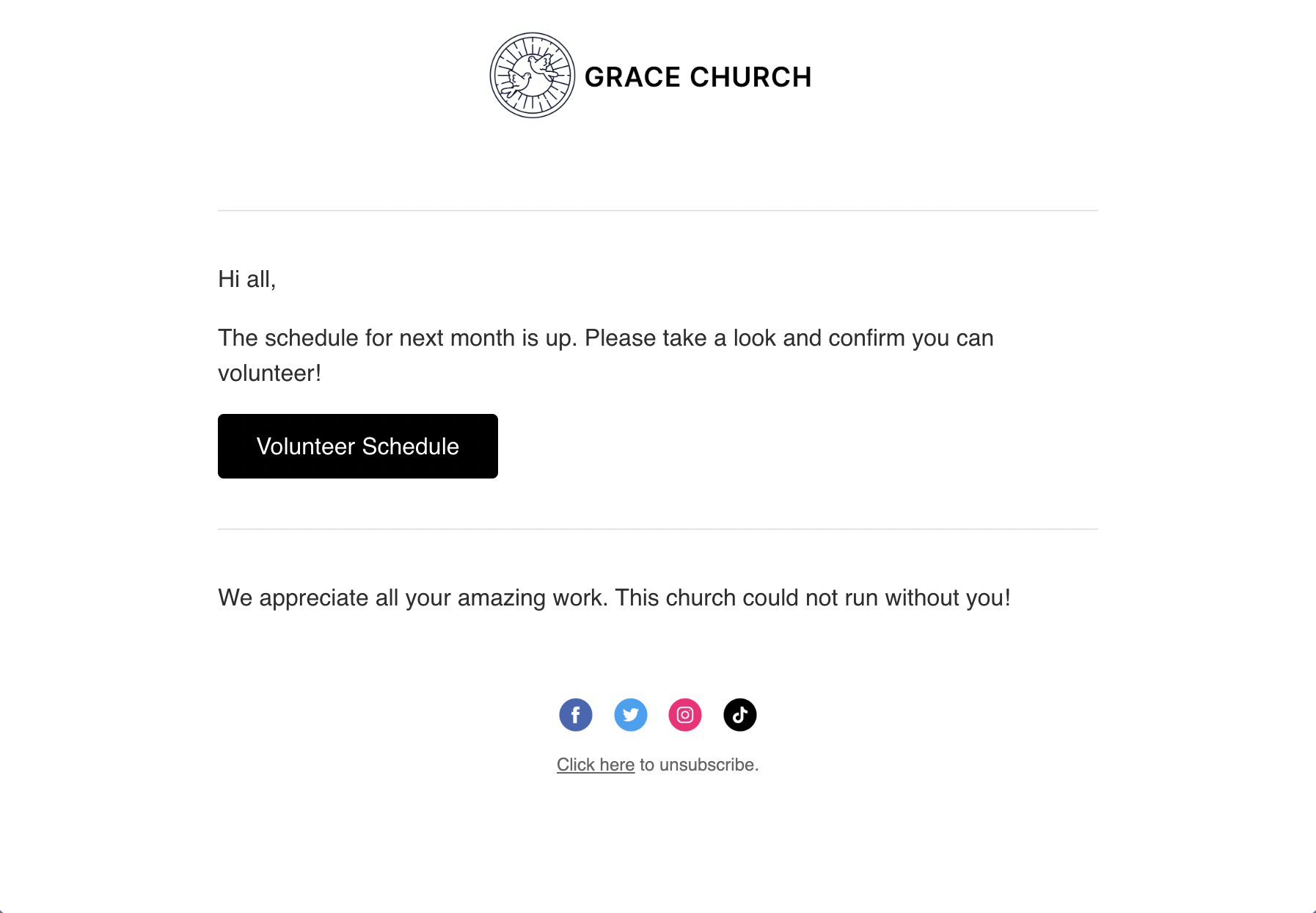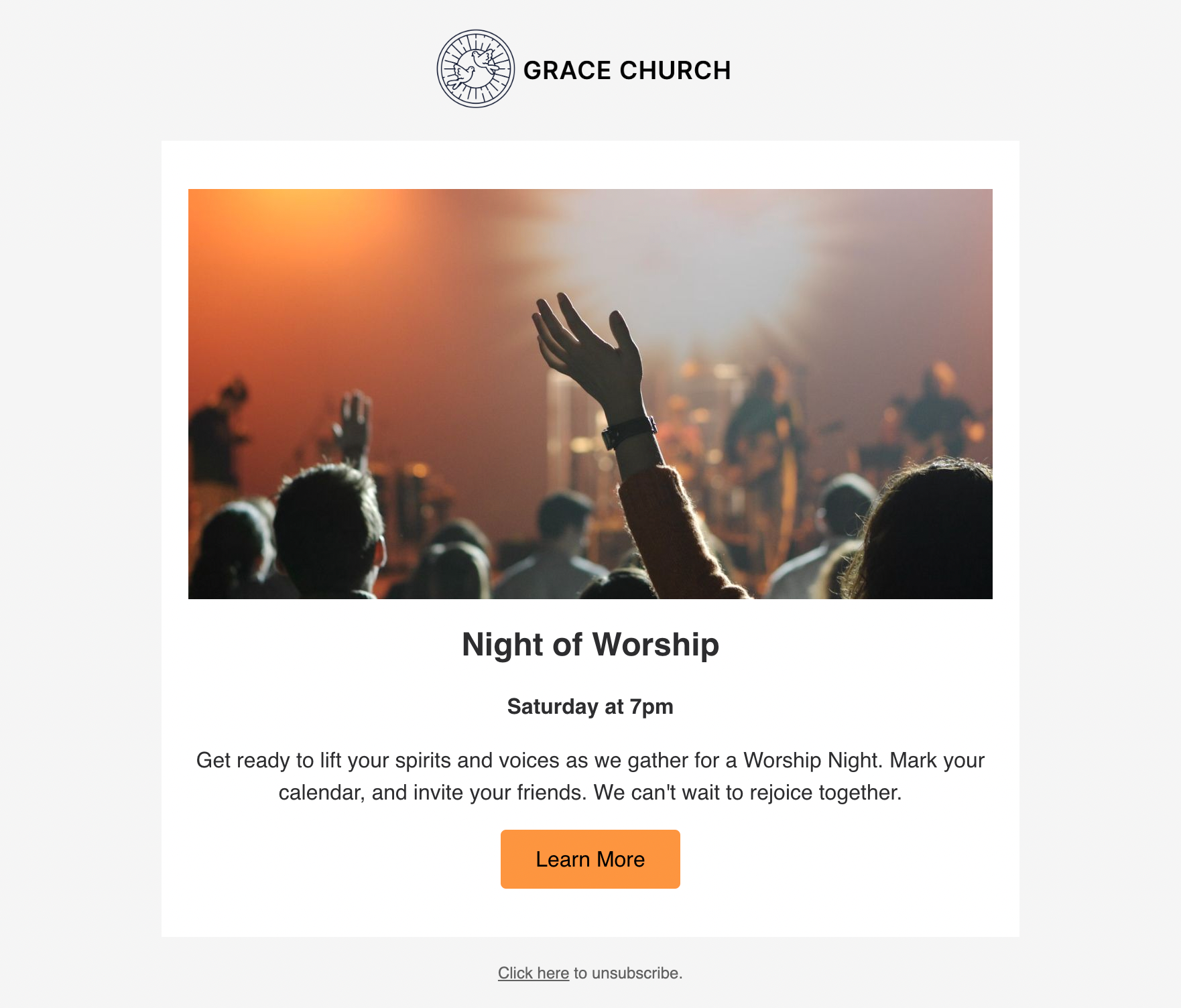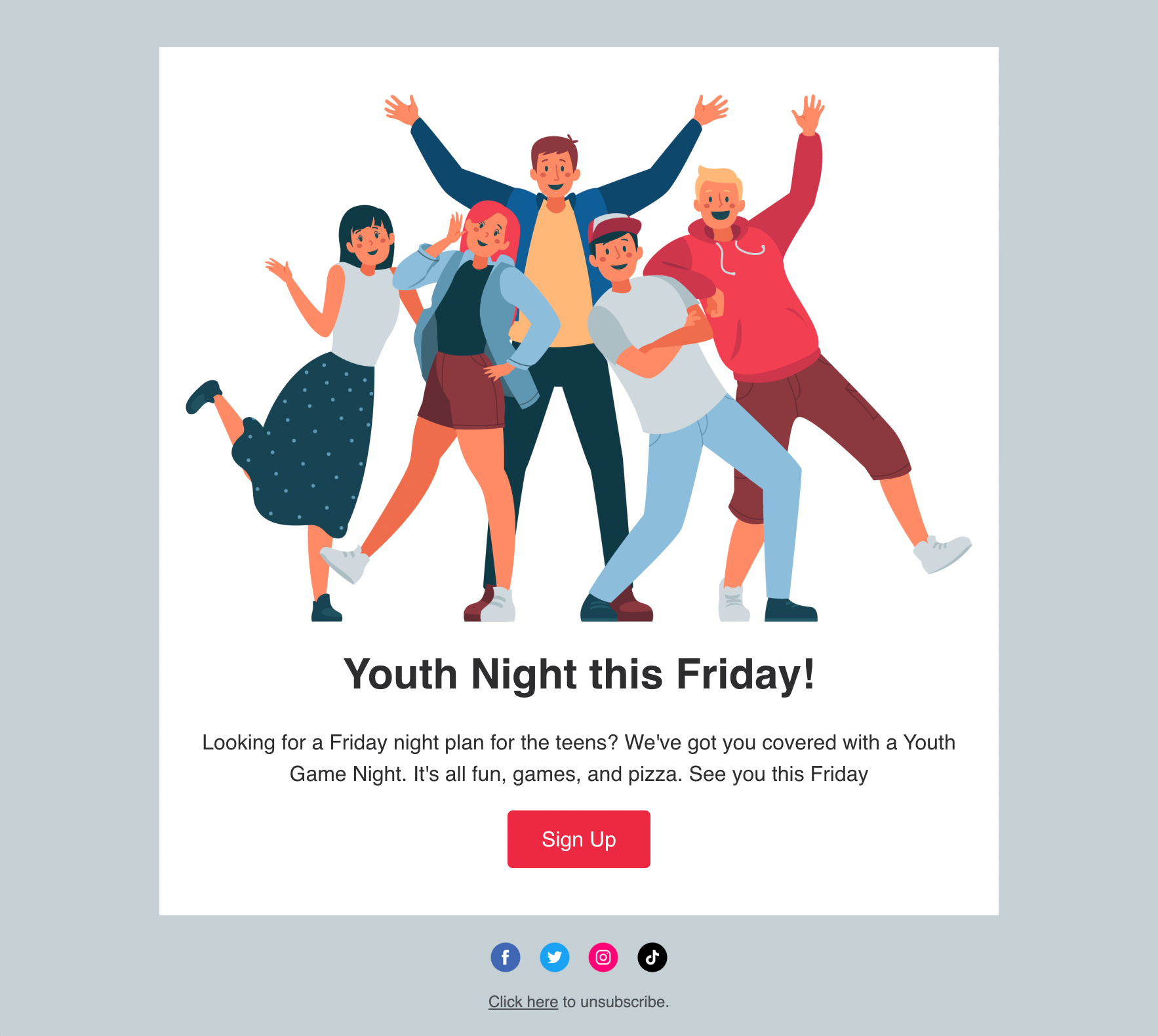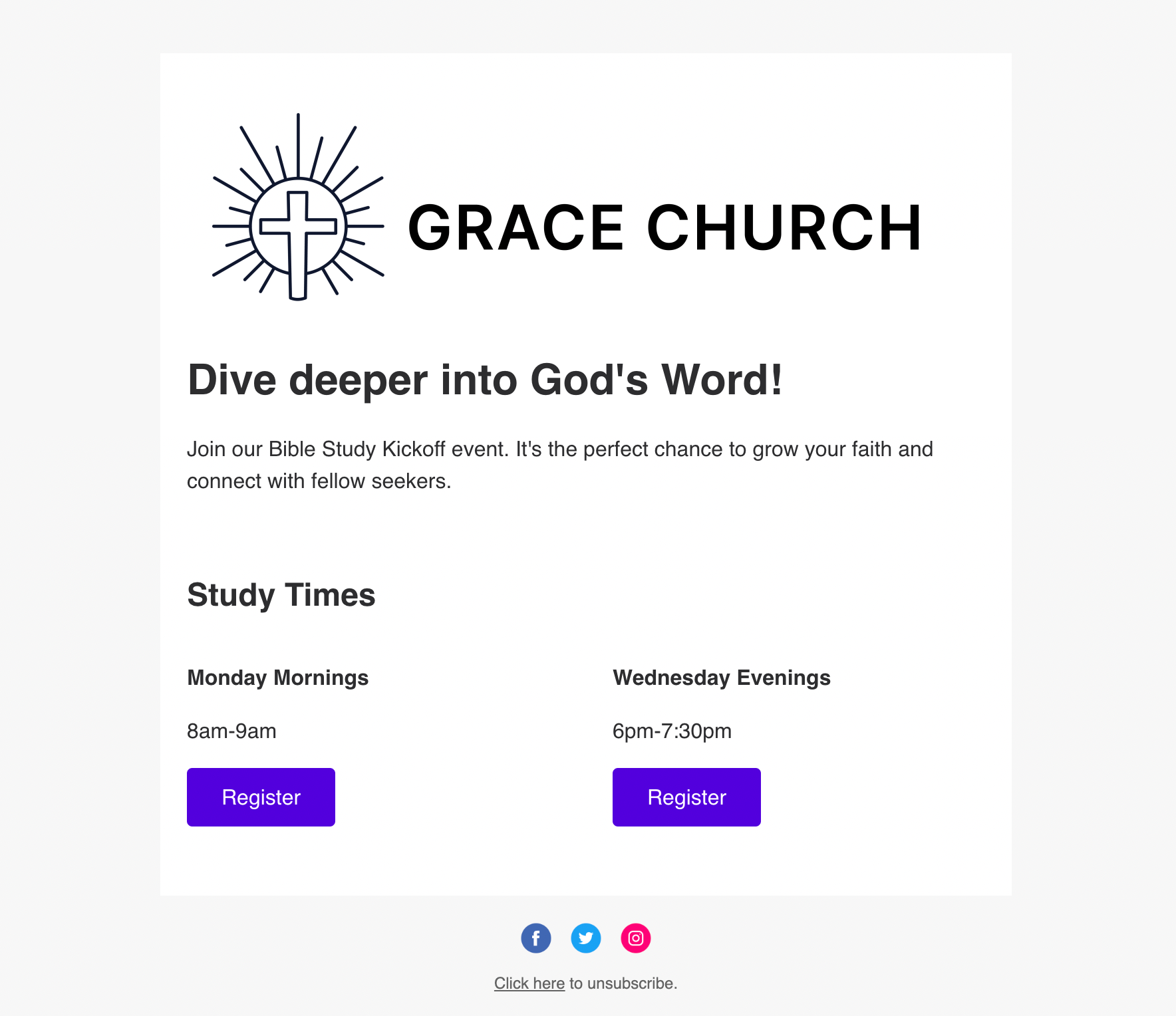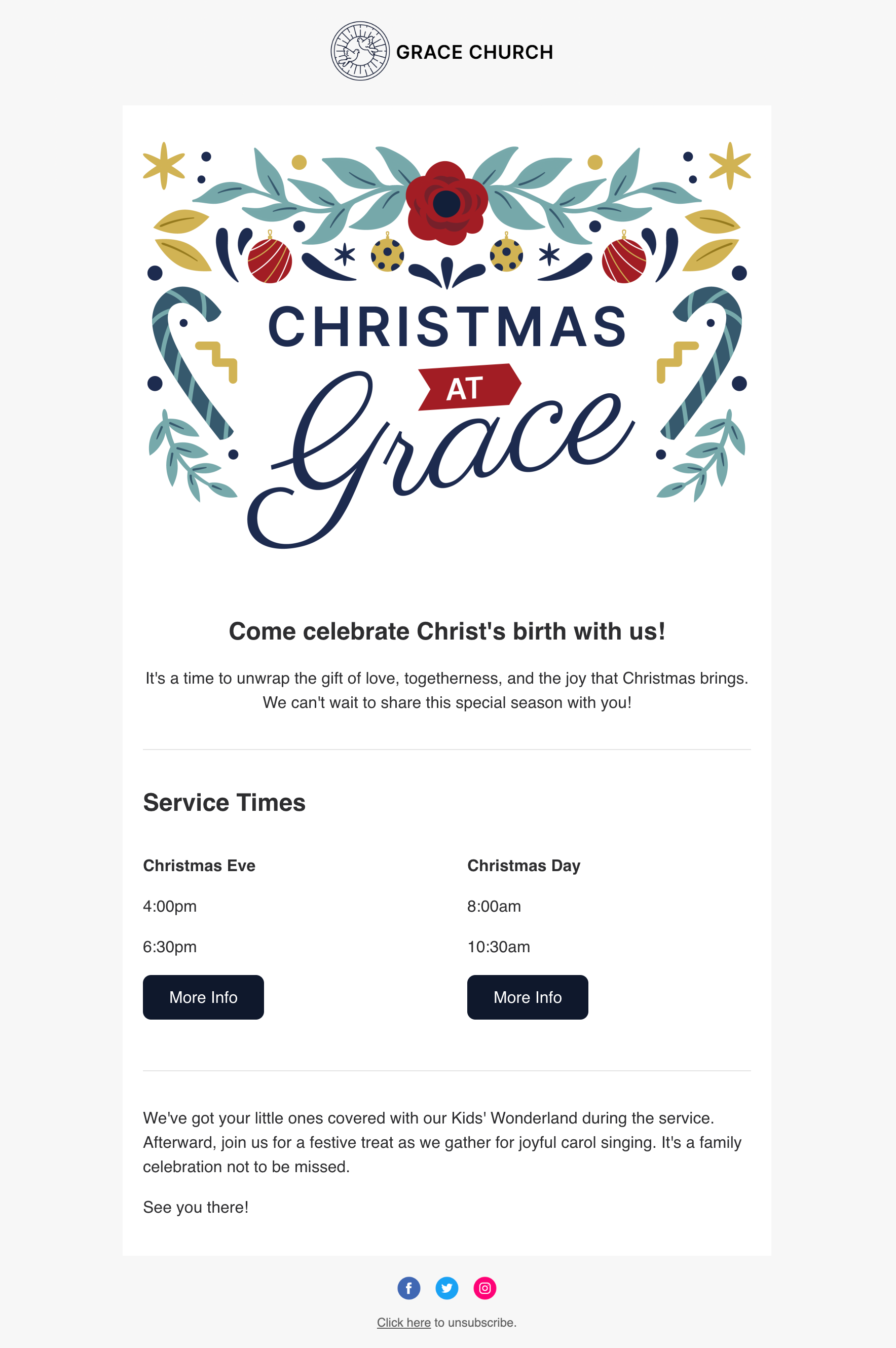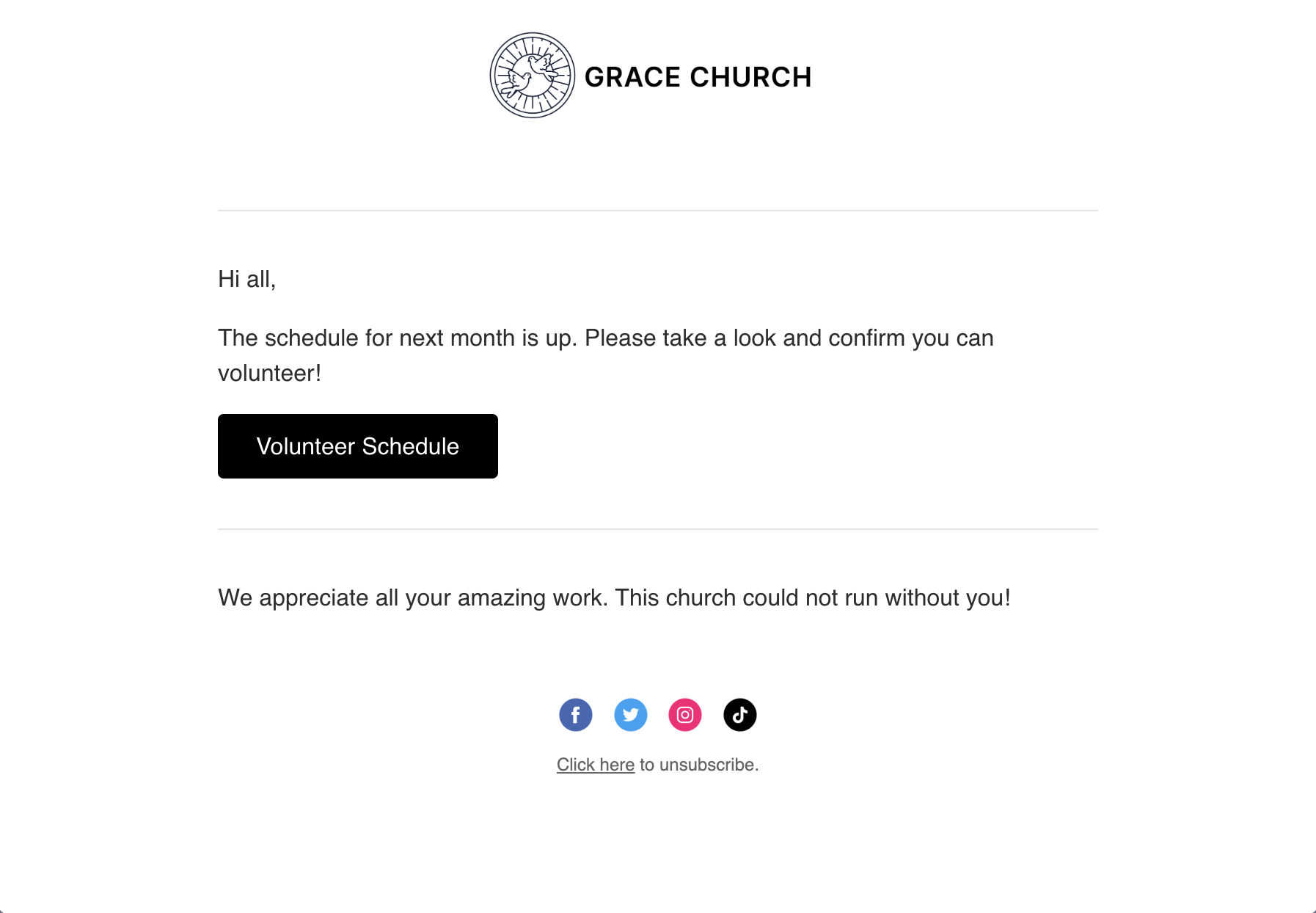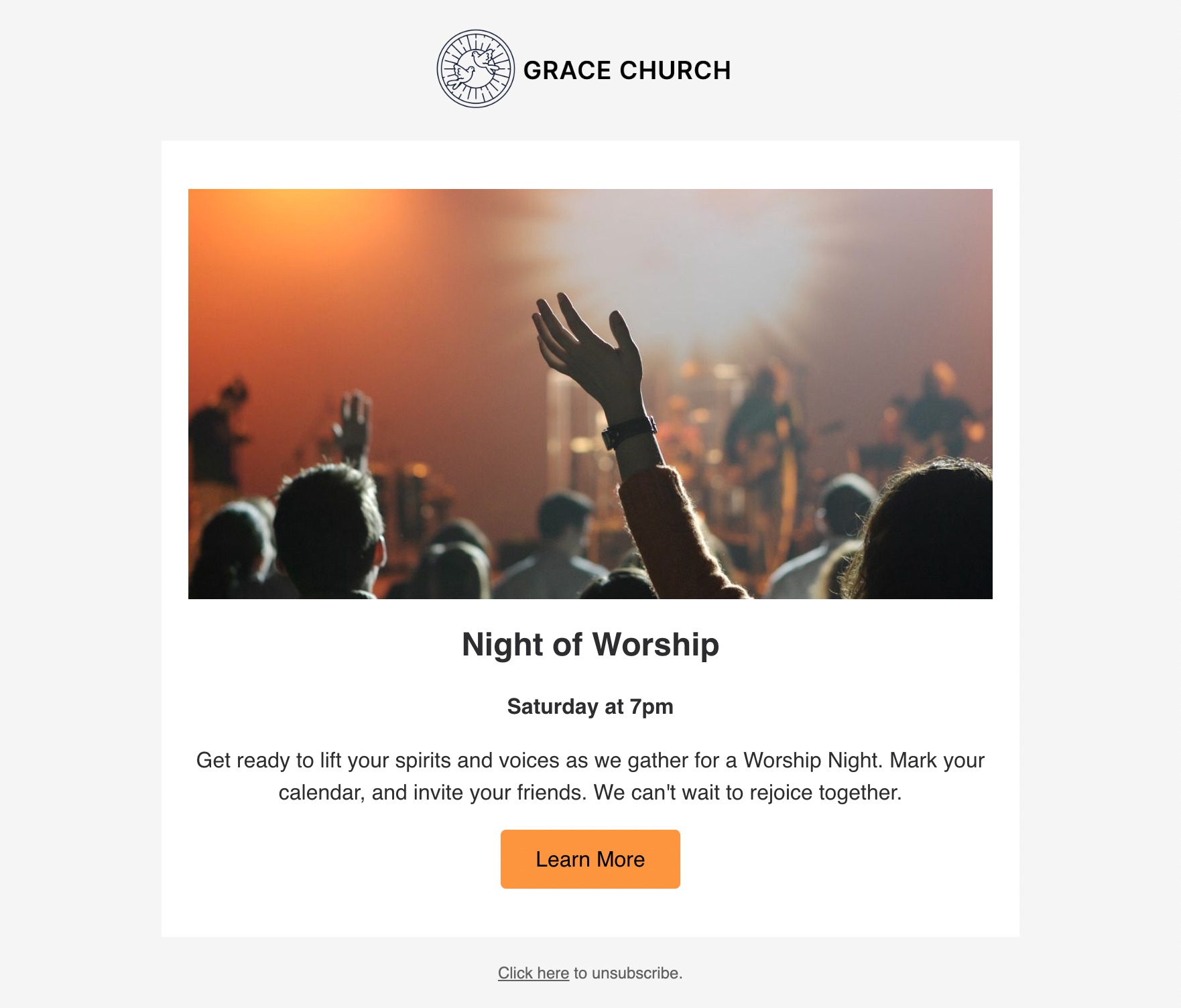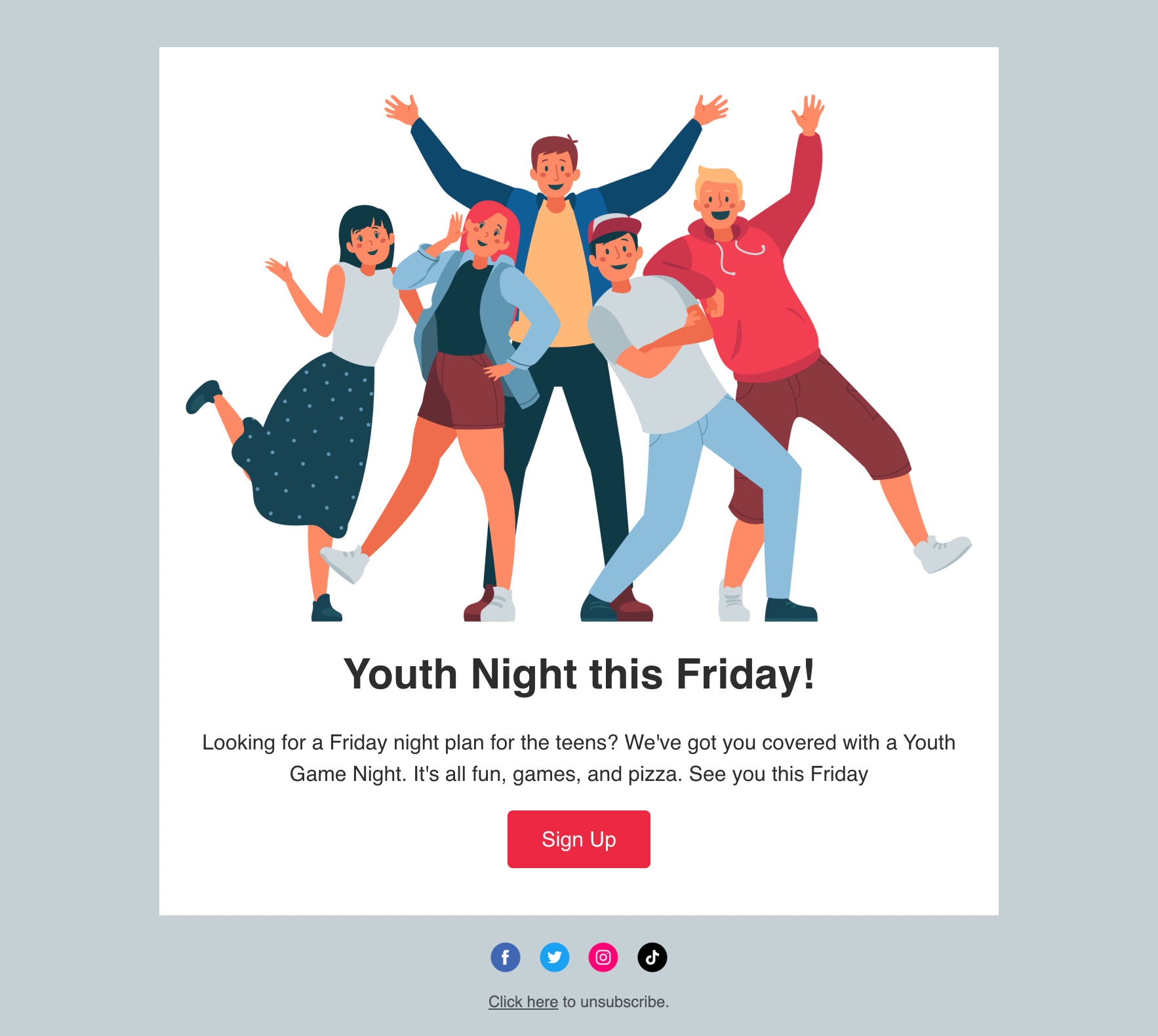New Feature: Email

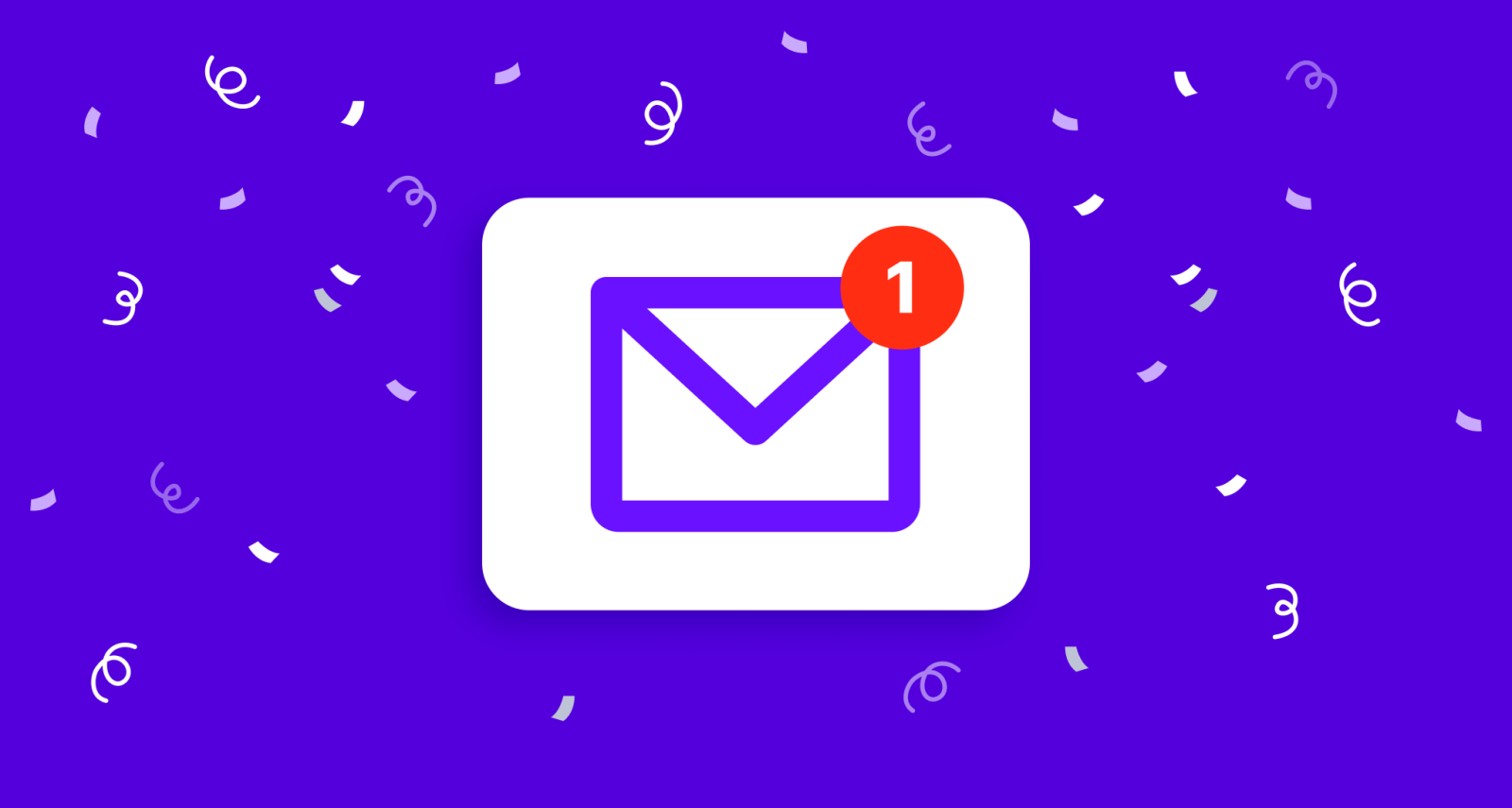
Email. Are you underwhelmed? It's the age-old comms tool with yawn-worthy open rates. It's the message you might open, just so you can scroll down to click that unsubscribe button. We've all been there. That being said, our team is thrilled to announce this new free feature in Clearstream. 🙌
Why email?
For over 10 years our mission has been to build intuitive, reliable, bug-free texting software for the church. And that's still the mission. Texting is one of the best ways to communicate. It's native on all phones, and nearly everyone texts. Even you, Gran Gran. 🫶
Over the years email has become one of the most requested features, but our focus has always been texting. We never wanted to be a jack of all trades, but master of none. We’d tell customers “Use Mailchimp. No one does email better than them.” While there may still be a case for that argument, we’ve continued to watch email solutions become difficult to use, bloated with marketing features, and increasingly expensive. Clearstream is the antithesis of that. And in over 10 years, we’ve never raised prices once.
If you've used Clearstream, hopefully you've found that it's simple, easy to use, and our features and integrations are built for what the church needs. This email feature is no different. And it's completely free on any Clearstream plan.
How it works
When creating a message, you'll now see two different options— Text and Email.
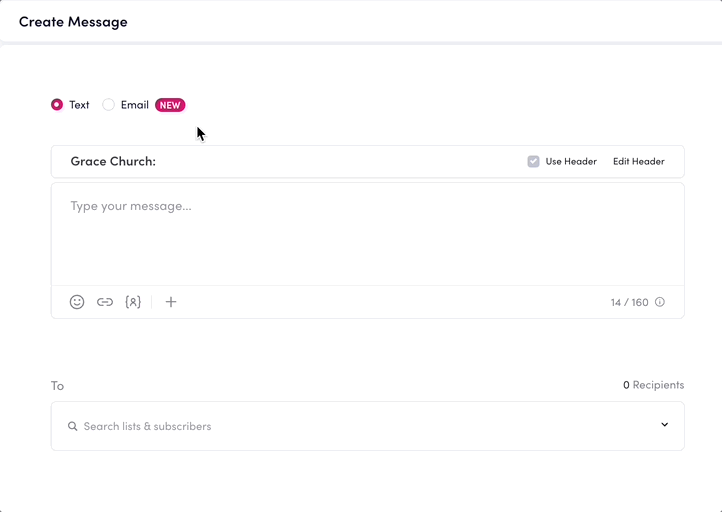
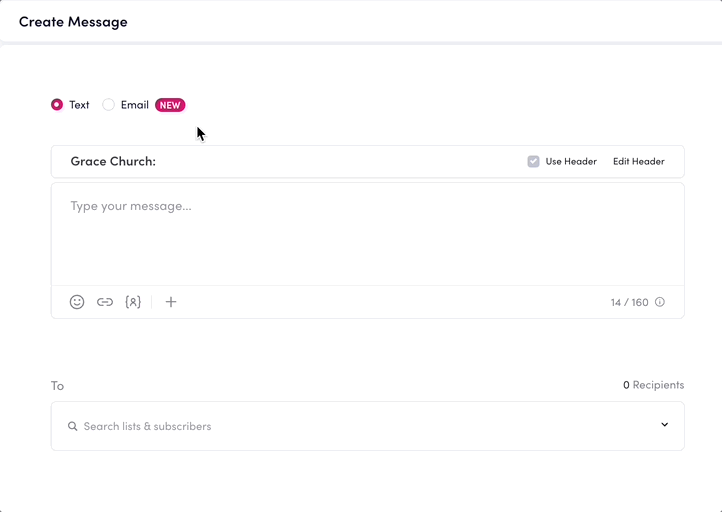
The body of the email can be as simple or as polished as you'd like. Sometimes you may need to send a quick, two-sentence email to your staff. Other times you may want a beautiful newsletter with pictures, columns, and buttons.
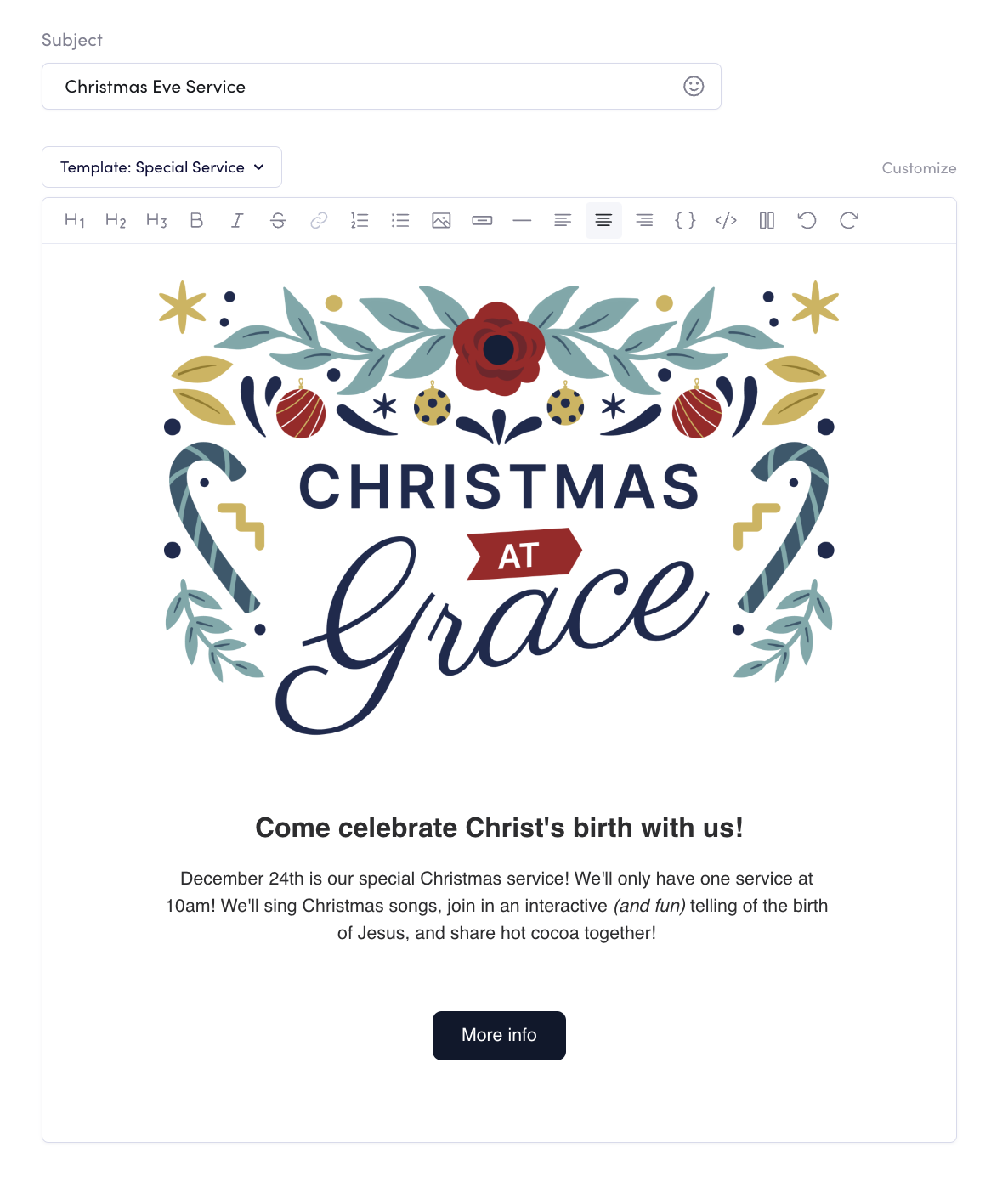
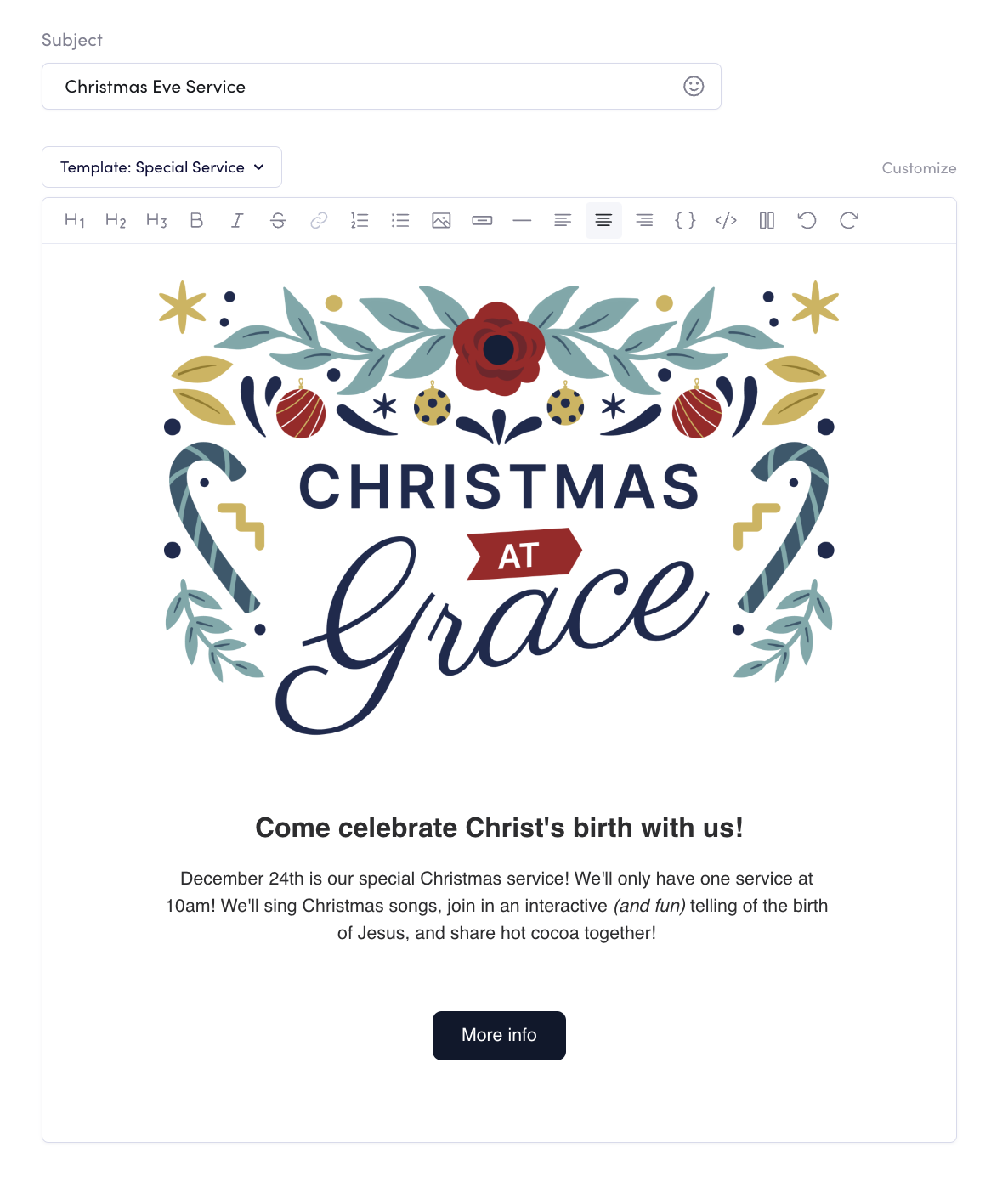
Once you’ve finished creating your email, select your subscriber list. Just like you do when sending a text.
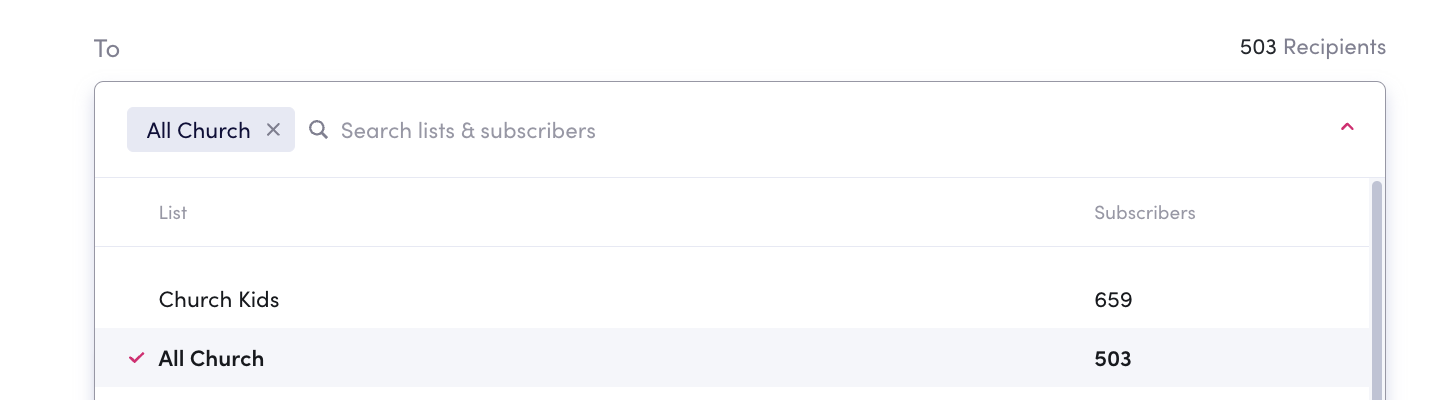
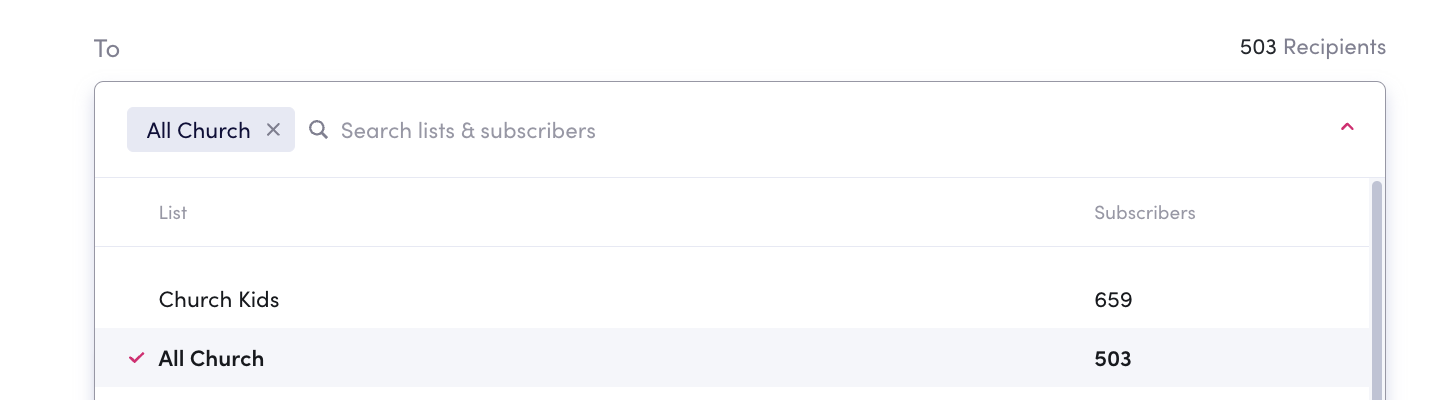
Next, choose your display name and the email you want replies to go to. Click the dropdown to select from a recently used contact, or enter a custom one like your church name and admin email.
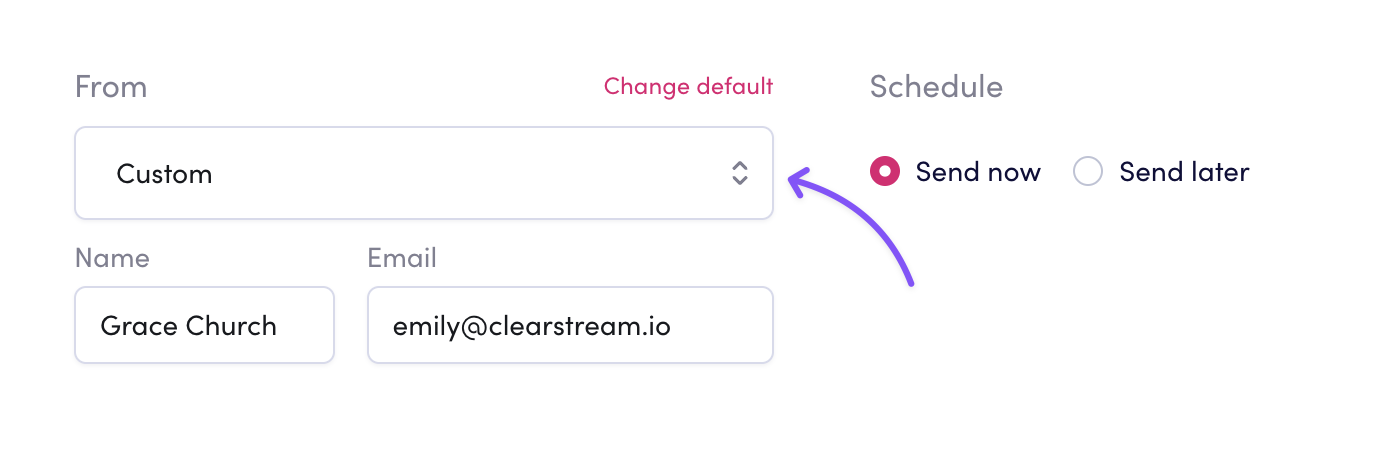
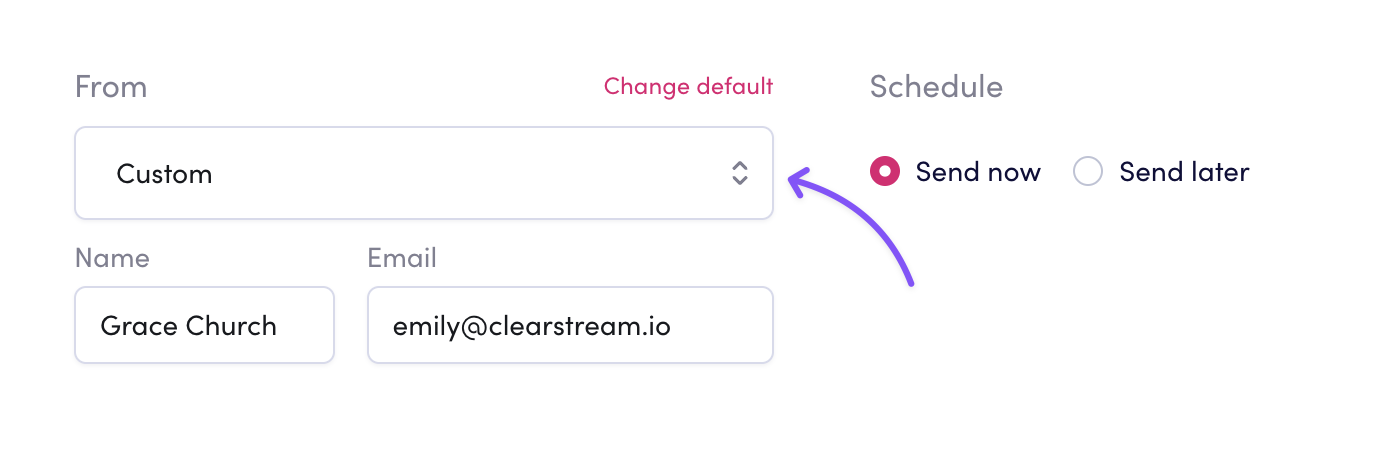
Then preview your message, and send. Nice and easy.
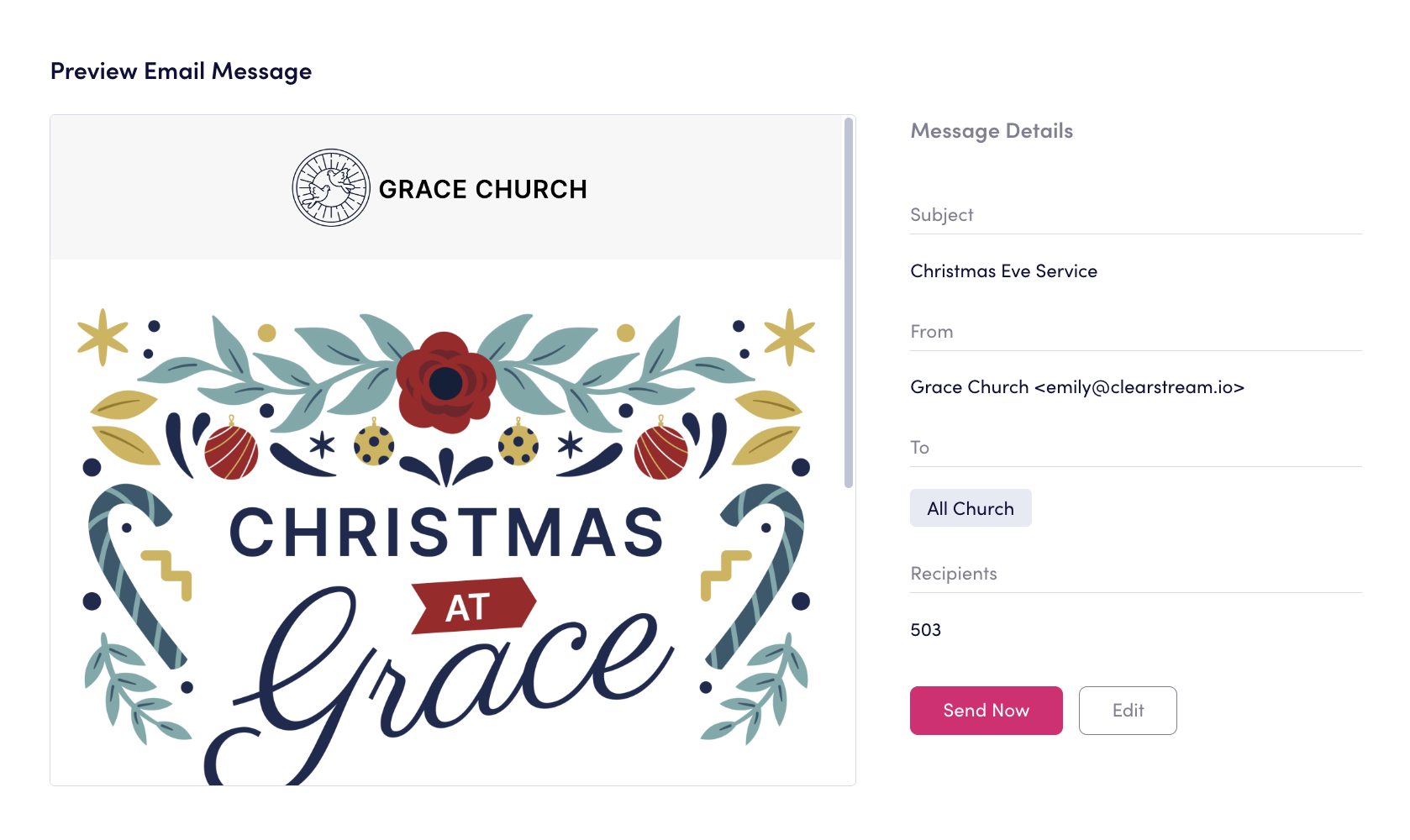
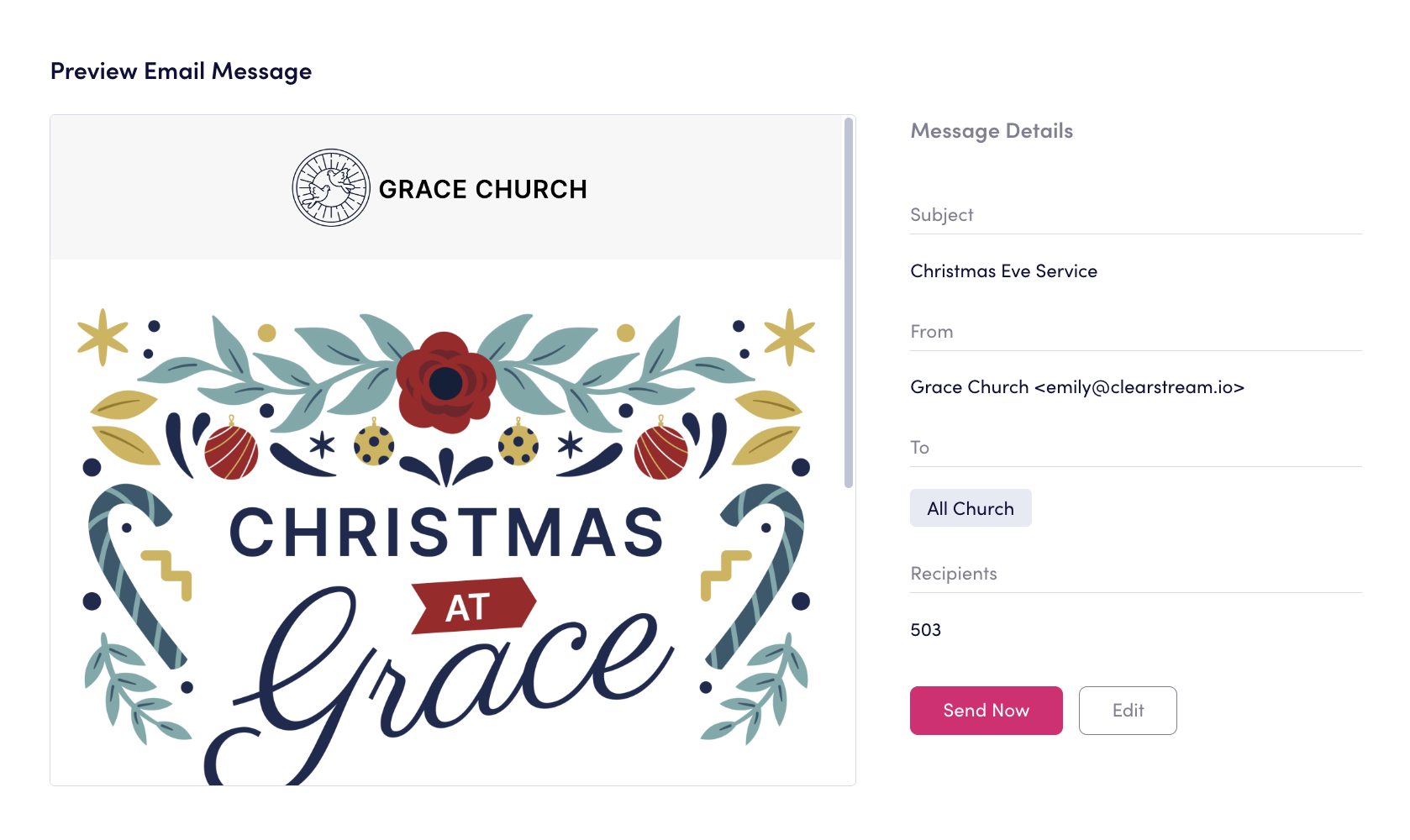
Customize Email Settings
Within email settings, you can save preferences for future messages. Set your church's default colors, font, and header. You can also upload your church logo, customize your email footer, and easily link to your social media accounts.
As you adjust these settings, you can see a preview of how they'll look. When you're done, just click Save. The next time you create an email, these settings will be used automatically. 👌
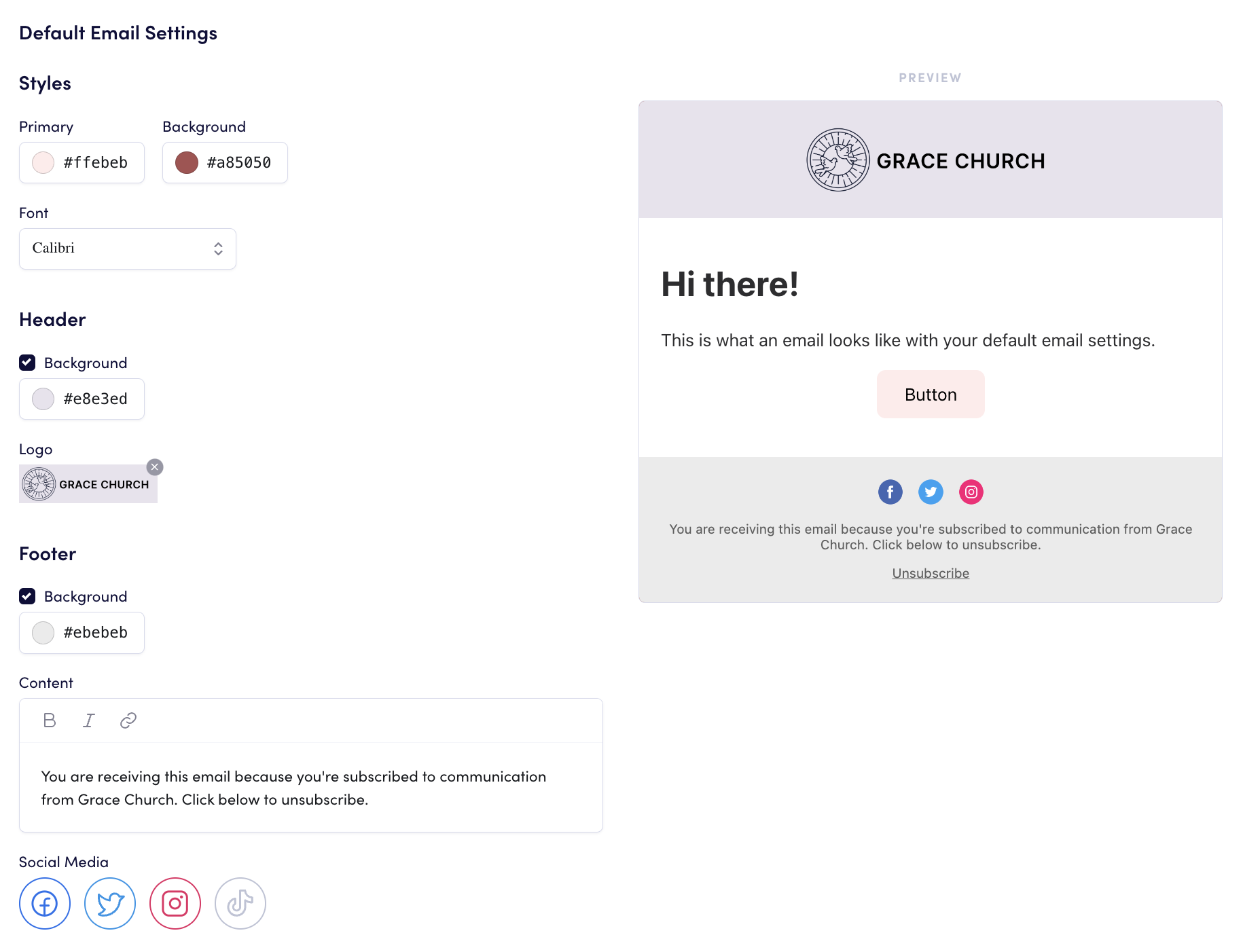
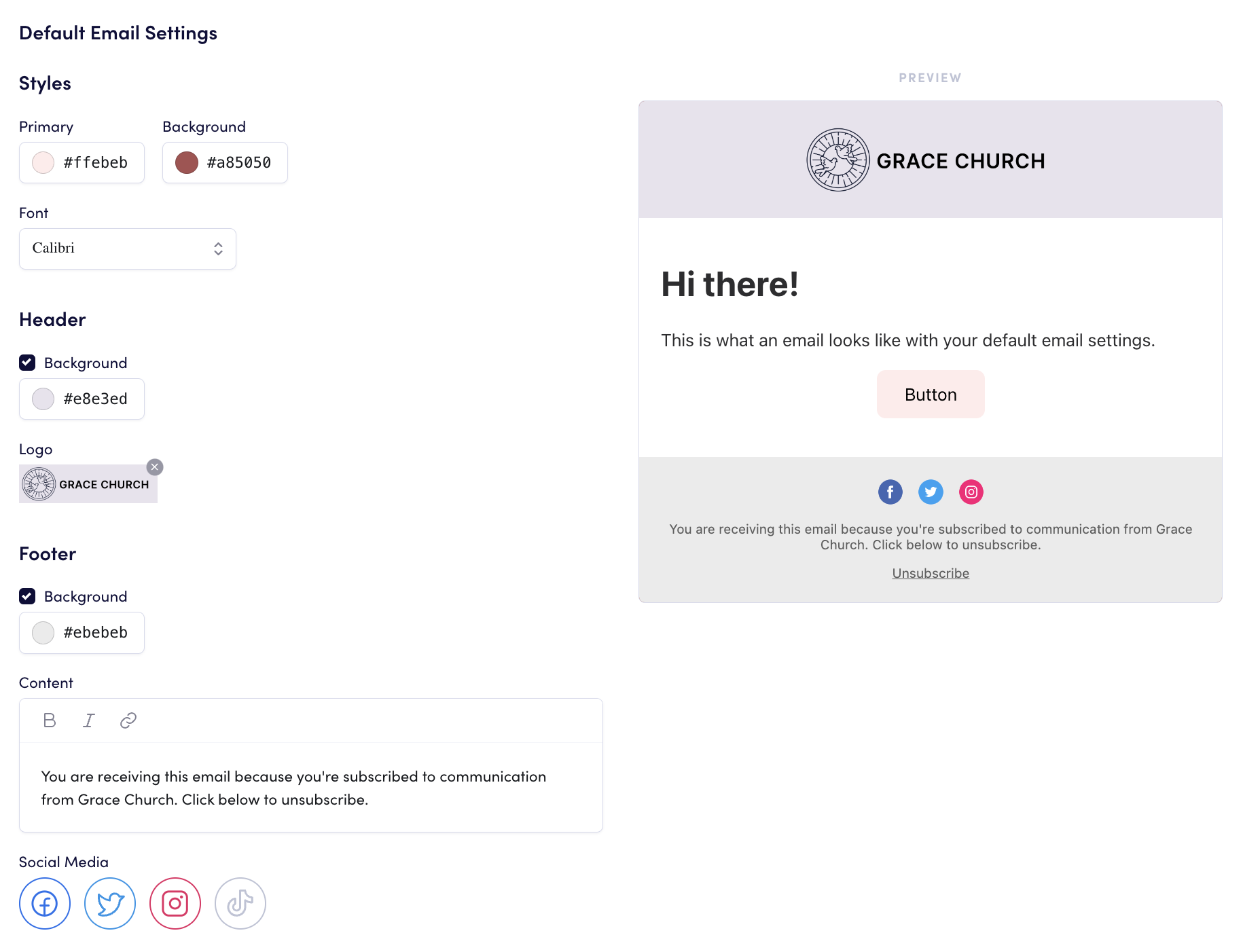
Templates
When you create an email you like, save it as a template to use again later. Templates can be managed in your Email settings, and they're a great way to save time and keep your messaging consistent. Templates are shared across your account, making them easily accessible for all users.
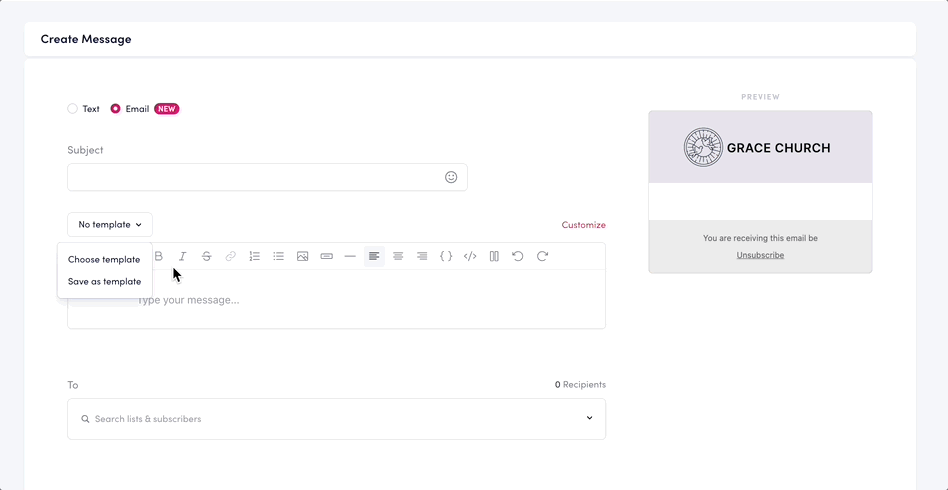
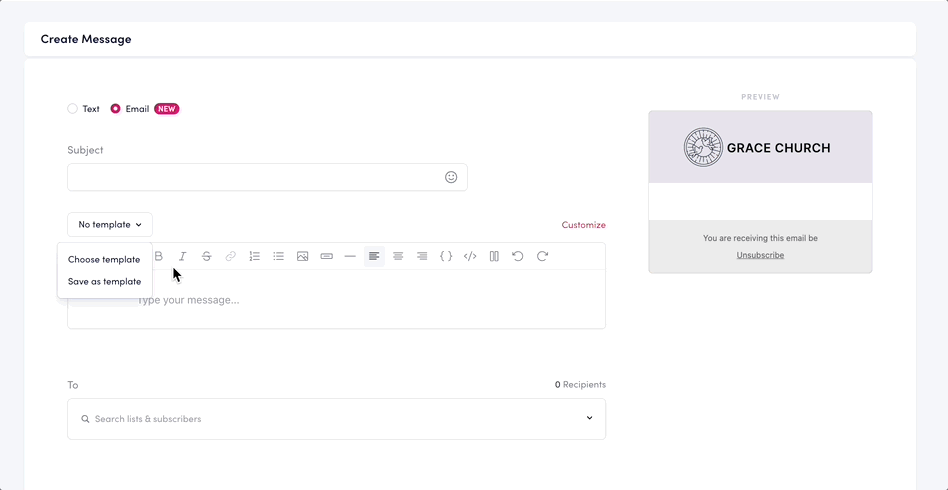
We hope this new feature will be a helpful tool for your church, and we're excited to see how you'll use it. Stay tuned for updates!
What's next?
Here’s a sneak peek at what's on the horizon:
Email in workflows (Update: Launched March 2024)
Sending a test (preview) email (Update: Launched February 2024)
Premade Templates
As we continue improving email, your feedback is invaluable. What email features are you hoping to see? Let us know. 😊